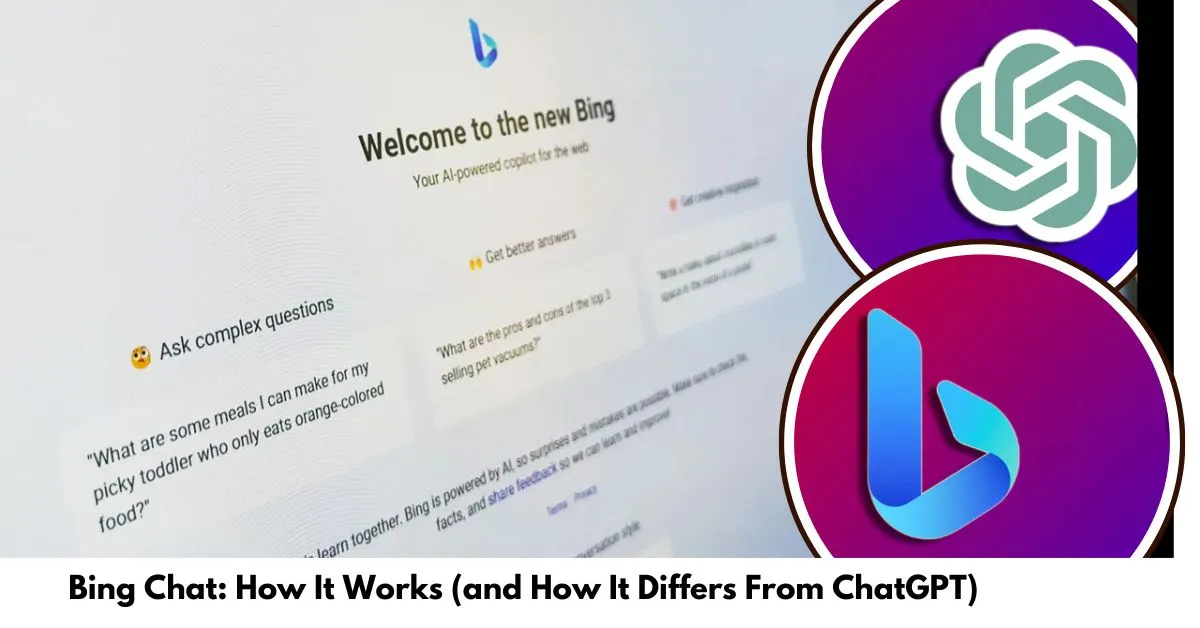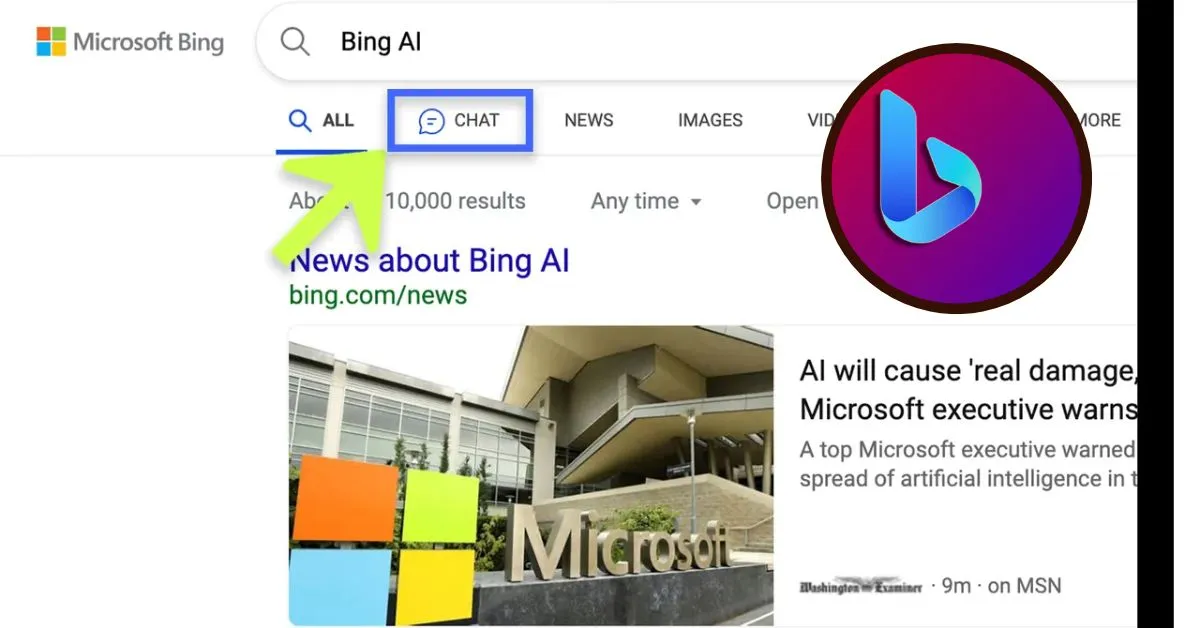For years, Microsoft Bing has struggled to acquire a foothold among popular search engines as its primary competitor, Google, retains market dominance. However, Microsoft’s recent foray into artificial intelligence (AI) is reviving internet search, with its AI-powered Bing Chat feature now available for public use – and it just keeps improving.
Bing Chat, sometimes known as “The new Bing” or “Bing ChatGPT,” differs substantially from its more popular competition. It employs GPT-4 and functions more like an AI-powered search engine in a conversational fashion, but that’s only the start.
Bing Chat, unlike ChatGPT, has internet access, allowing it to deliver more up-to-date responses. On the other hand, the accessible version of ChatGPT is only trained on data up to 2021. Thus, it cannot answer questions about current events.
GPT-4, OpenAI’s most recent big language model, is available with a monthly membership to ChatGPT Plus or through Bing Chat.
How to Use Bing Chat?
You will require the following items: To start with the new Bing, you must use Microsoft Edge. Microsoft formerly needed an account to utilize the chat tool, but you may now conduct shorter discussions without checking in.
1. Open (or Download) Microsoft Edge and Go to Bing
To access Bing Chat, launch the Microsoft Edge web browser. You can get it for Windows, Mac, and Linux if you don’t already have Edge. It is also available for Android and iOS devices.
Once you’ve opened Microsoft Edge, go to Bing.com, and you’ll see a few options for accessing Bing Chat. You can either click on Chat at the top of the screen, the Bing logo in the right-hand sidebar, or, if available, Try it or Learn more just below the search box.
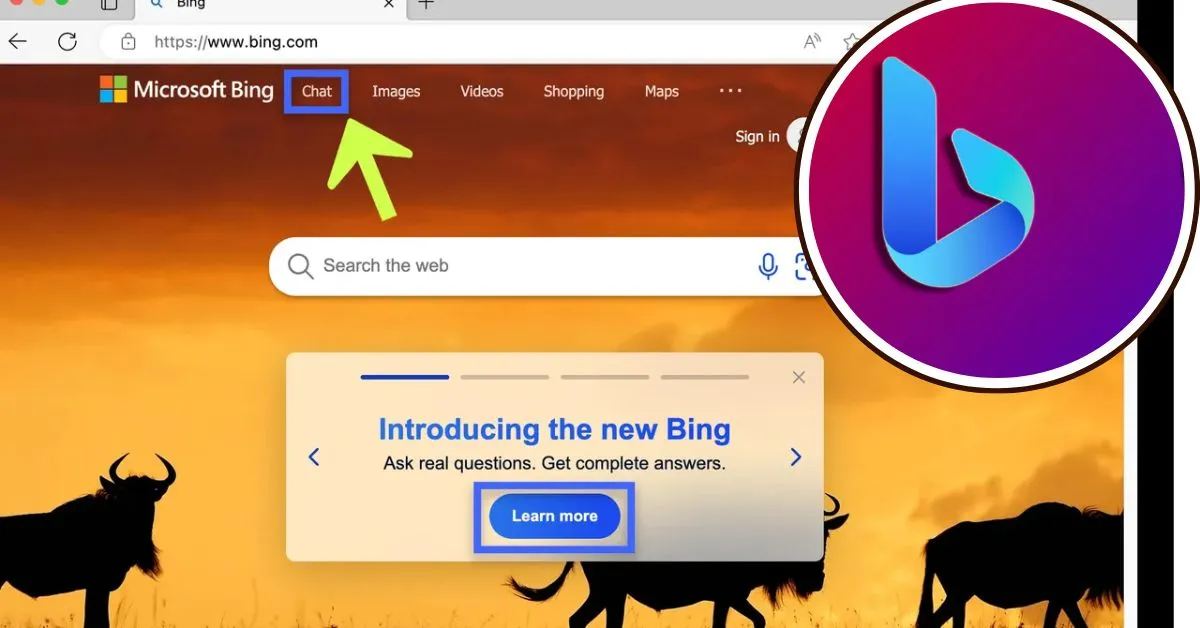
You can use the search or chat forms for your inquiries when you use Microsoft Bing. Bing Chat is always available from the Edge sidebar, regardless of the website you’re viewing.
2. Log in to Your Microsoft Account (Optional)
If you are not connected to a Microsoft account, you can still use the Bing AI chatbot; however, you will be limited to only five responses from the bot every session. Log in to your Microsoft account for longer chats with up to 20 Bing responses.
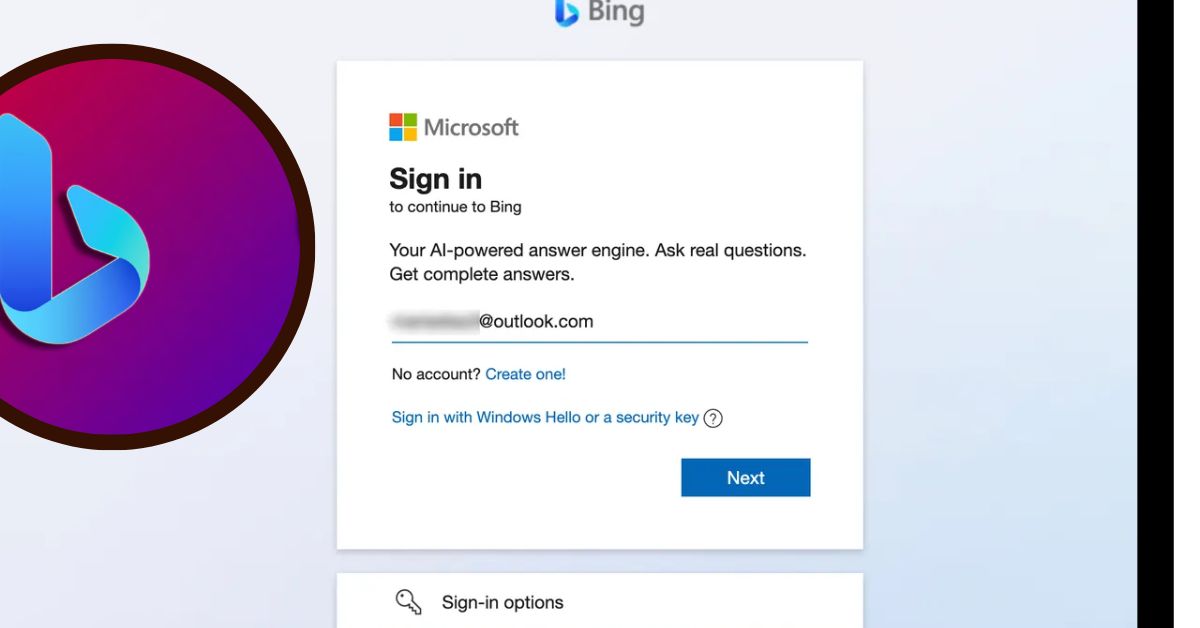
A Microsoft account could be an email address and password for outlook.com or hotmail.com or the login information for Microsoft services such as Office, OneDrive, or Xbox. Any email address, including Gmail and Yahoo!, can create a Microsoft account.
3. On Bing.com, Select the Chat Tab
4. See How Bing Chat Works
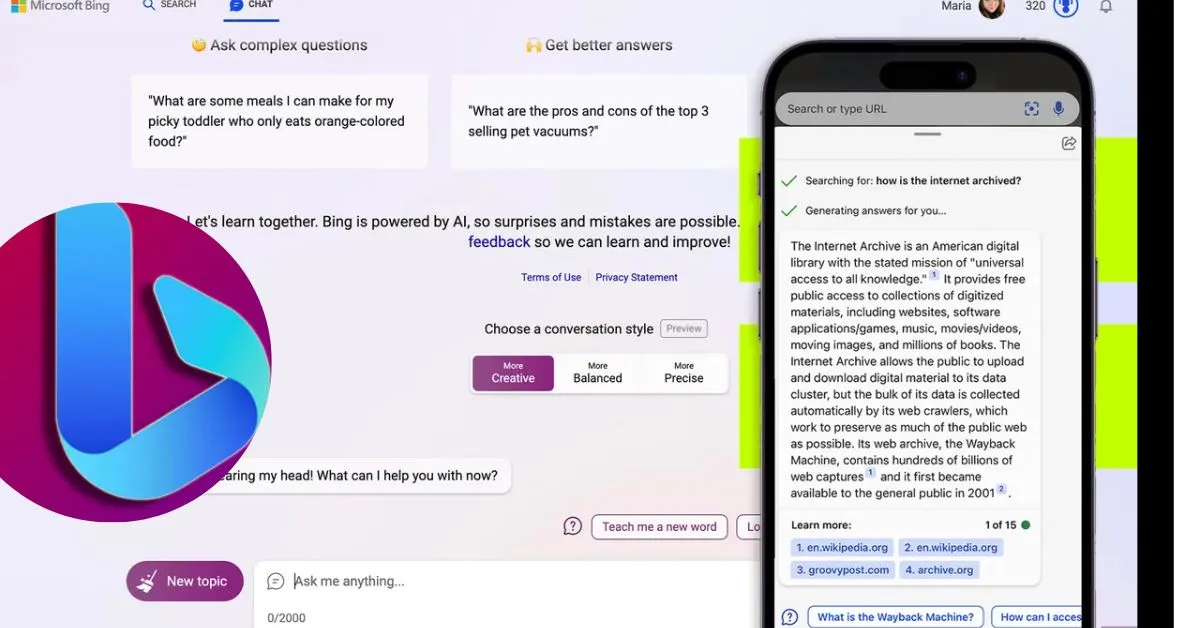
Take a look at some of the recent postings we’ve made on Bing:
- What Is Bing Image Creator Tool? Is It Free To Use?
- Adobe Firefly Ai Wants To Take On Bing Chat And Dominating The Market
Here’s a rundown of the new Bing Chat window to get you started:
- Text area: The bottom of the screen has a text area where you can enter your prompts and questions for Bing Chat.
- New topic: When you click on New topic, Bing will delete the previous conversation and prompt you to move on to a new one.
- Sources: Bing performs as a conversational AI-powered search engine, and though it does not give you answers in a list format as a search engine would, it does gather most of its responses from the web. When you get a reply to a prompt, Bing also will list any sources in the links below the message bubble.
- Suggested follow-up questions: After you get a response from Microsoft Bing, it will generate suggestions for different follow-up questions that you can use. For example, if you ask Bing “What colour is the sky?” it may suggest the follow-up questions, “Is the sky blue on other planets?” or “How does pollution affect the colour of the sky?”
- Search or chat: The top left of the screen allows you to toggle between traditional search results or the AI chatbot. Click on one or the other to switch.
- Conversation style: Bing Chat is programmed to provide a more human-like answer to a query than a search engine, so it offers three formats for responses — more creative, more balanced, and more precise. Each one of these formats is self-descriptive: choosing “more creative” will give you answers that are original and imaginative and it can also generate images; “more balanced” is similar in tone to ChatGPT, an informative and friendly chat with a human-like answer; and “more precise” will render concise and straightforward responses.
- Prompt counter: When Bing responds to a query within a conversation, you’ll see a number that helps you keep count of how many responses you’ve received. There’s a limit of 20 reactions per conversation.
- Feedback button: When scanning the screen, you’ll quickly notice a Feedback button on the bottom-right corner of the chat window. This button lets users provide feedback to Microsoft Bing on suggestions or things they like or dislike, with the option to include a screenshot.
- Microsoft account: Your account information is accessible on the top right of the screen.
FAQs
Is Bing Chat Active Right Now?
Since its initial release earlier this year, the new AI-powered Bing Chat has only been available via a waitlist. Still, Microsoft has now made it open to all Microsoft Edge users, with or without a valid account. The new Bing Chat is currently in Open Preview, so users may test it out by browsing the Edge web browser.
Does Chrome support Bing Chat?
Bing Chat is currently only available on Microsoft Edge. Some third-party extensions for Google Chrome allow you to access the new Bing, but Microsoft officially supports none.
How to Use Bing Chat?
There are several ways to access Bing Chat rapidly:
- The Microsoft Edge browser has easy access to the new Bing Chat on the sidebar to the right-hand side of the window.
- Users can go to the Bing homepage by going to Bing.com to chat with the new Bing AI chatbot.
- There’s also the option of downloading the mobile app version of Bing on your device.
- You can also use Bing on mobile through the Edge browser.
How Does Bing Chat Differ From a Search Engine?
Thanks to the massive language model acting behind the scenes, the conversational tone in the search results display is the most noticeable distinction between Bing Chat and other AI chatbots and a search engine. Intelligently arranging search results into an answer to a specific question makes it easy for anyone looking for information online to locate it.
Bing Chat is a fully-fledged AI chatbot that can accomplish many things similar tools, such as ChatGPT, can do. It goes beyond the search capabilities that the standard Bing search engine already has. For example, Bing and ChatGPT may compose content, such as an essay or poetry, write code, ask difficult questions and converse with follow-up questions.
Take a look at some of the recent postings we’ve made on Bing:
- ChatGPT and Google Bard Both Generate Free Windows 11 Installation Keys
- How To Use Bing Chat? 5 Easy And Simple Steps To Learn It
Does Bing Chat Provide Incorrect Answers?
The new AI-powered Bing Chat, like ChatGPT and other large language models, is prone to misrepresentation. Most of the results that new Bing provides as solutions are derived from online sources, and we all know that we can’t accept everything we read online. Similarly, using the new Bing in chat mode can generate ridiculous answers unrelated to the original inquiry.
Visit The Current Online website for additional information about the latest technological developments.