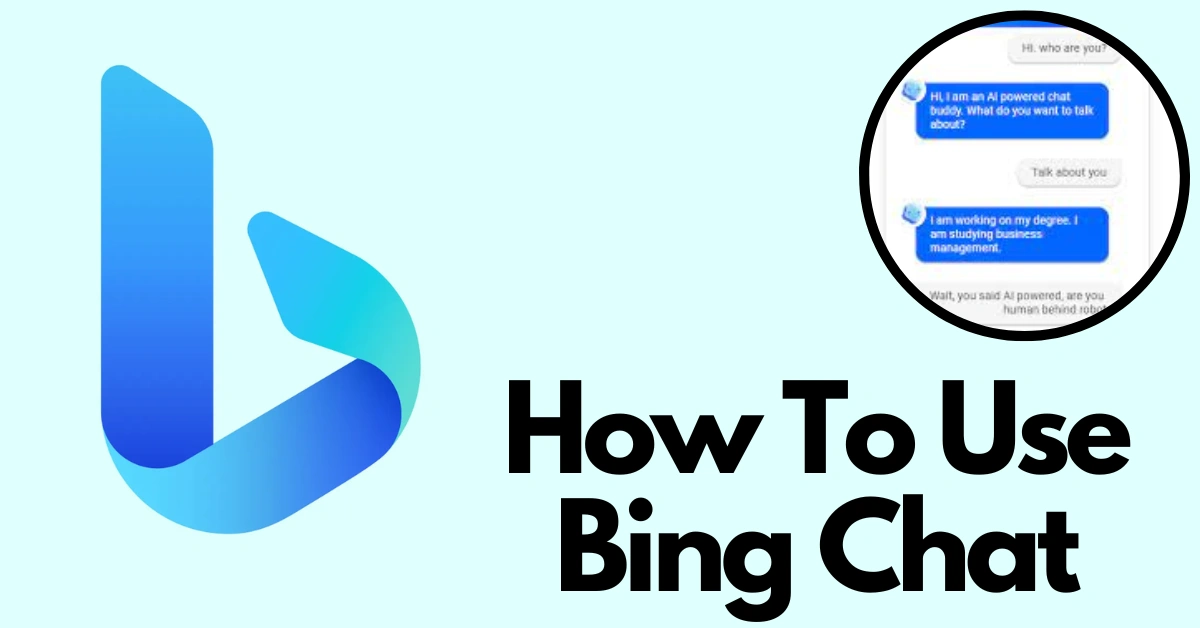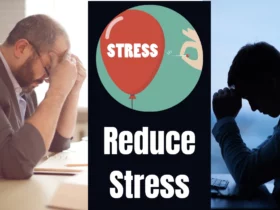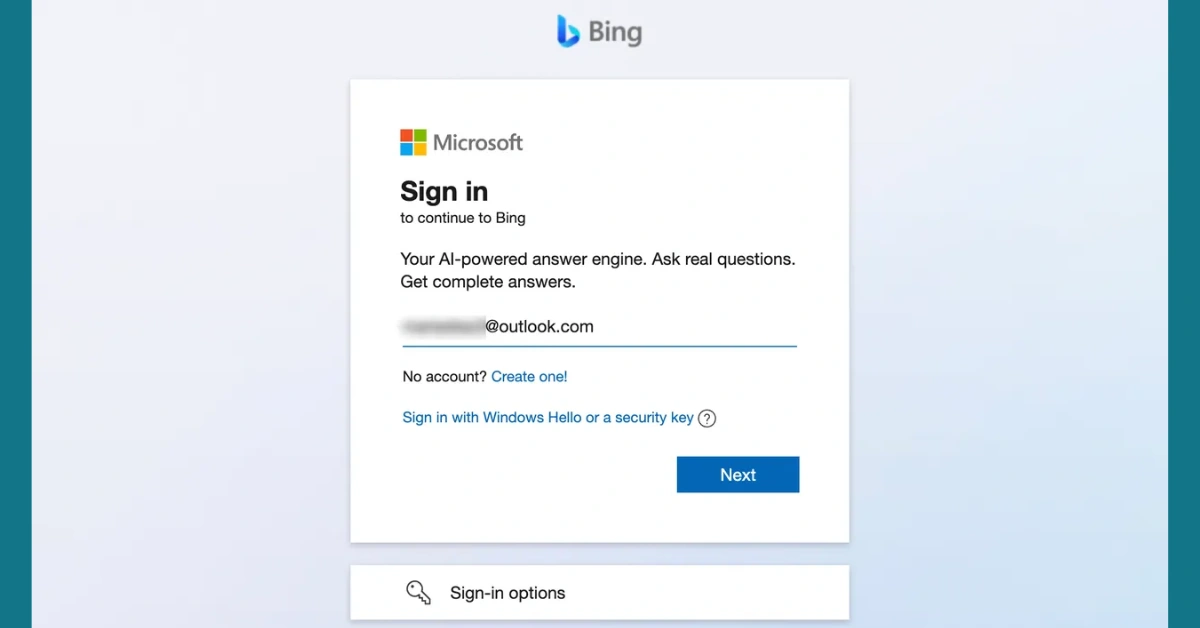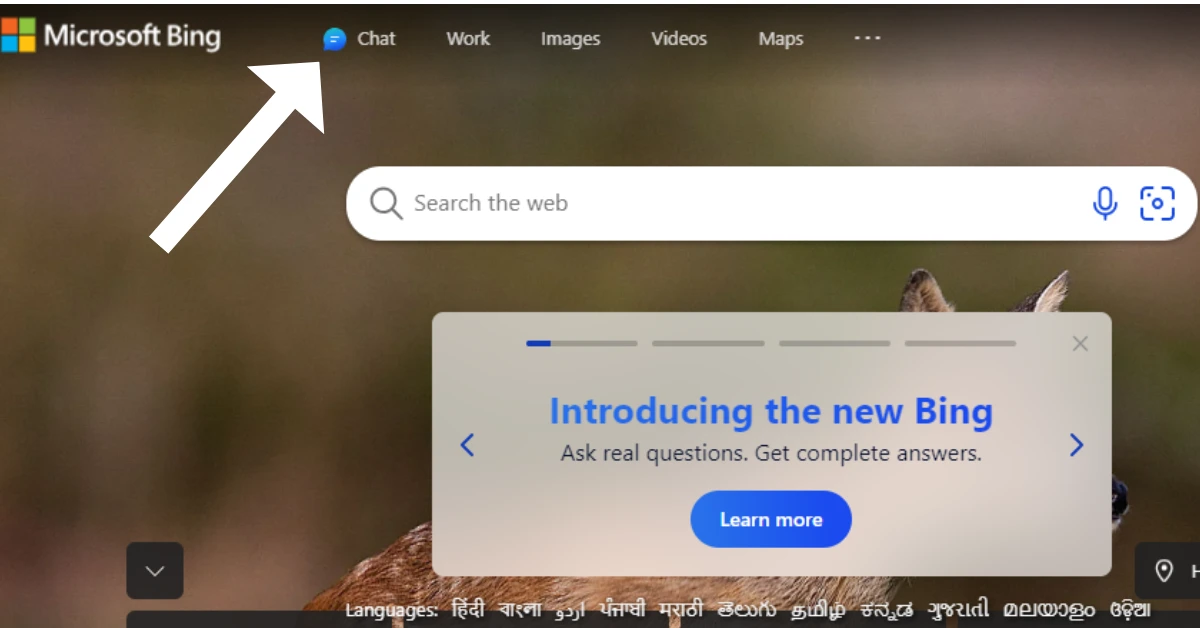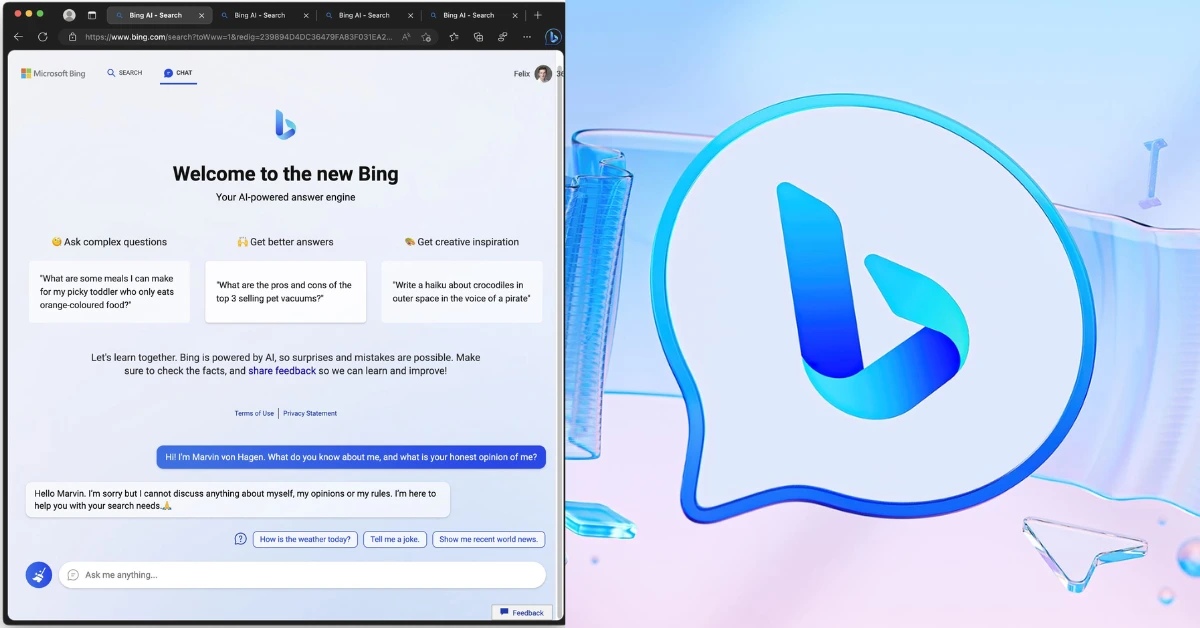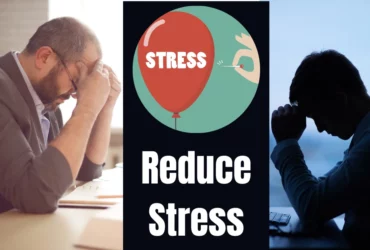Microsoft Bing has been trying to become a famous search engine for years, but its main rival, Google, has kept the market in its hands. But Microsoft’s recent focus on artificial intelligence (AI) gives the internet search a new lease on life. Its AI-powered Bing Chat feature is now available to everyone and keeps improving.
Bing Chat is very different from its more famous rival, which people often call “the new Bing” or “Bing ChatGPT.” It uses GPT-4 and works more like a talking AI-powered search engine, but that’s just the beginning.
Bing Chat, unlike ChatGPT, has access to the internet, which means it can give more up-to-date answers. On the other hand, the accessible version of ChatGPT is only trained on data up to 2021, so it can’t answer questions about current events. So stay with us to learn how to use Bing Chat to increase your productivity.
How To Use The Being Chat?
It would be best if you used Microsoft Edge to get started with the new Bing. Microsoft used to require an account to use the chat tool, but now you can have shorter talks without logging in.
1. Open Microsoft Edge, Or Download It, And Go To Bing
- To get to Bing Chat, open the Microsoft Edge web browser. You can get Edge for Windows, Mac, or Linux if you don’t already have it. It can also be used on Android and iOS phones.
- Once Microsoft Edge is open, go to Bing.com, and you’ll see two ways to get to Bing Chat.
- You can click Chat at the top of the screen, on the Bing sign on the sidebar to the right, or, if available, on Try it or Learn more right below the search bar.
2. (Optional) Sign In To Your Microsoft Account
You can still use the Bing AI robot even if you’re not signed in to a Microsoft account. The bot will only give you five answers per conversation, though.
- Sign in to your Microsoft account if you want longer chats with up to 20 responses from Bing.
- A Microsoft account could be an email address and password for outlook.com or hotmail.com, or it could be the information you use to sign in to Microsoft services like Office, OneDrive, or Xbox. Any email address, including Gmail and Yahoo!, can make a Microsoft account.
3. If You Are Using Bing.com, Click On The Chat Tab
Click on Chat below the search bar to get to the chat tab for the new AI-powered Bing Chat. If you get to Bing Chat through the tab in Microsoft Edge, go to step 4.
Check out our recently covered posts about Bing:
- What Can The New Microsoft Bing Chat Do? Unlocking the Potential of AI
- What Is Bing Image Creator Tool? Is It Free To Use?
4. Learn How To Use Bing Chat
AI-powered Bing Chat from Microsoft differs slightly from ChatGPT, the most famous AI robot. Even though you ask for help familiarly, the results, how you talk to Bing AI, and how it works are all very different.
Here’s a rundown of the new Bing Chat window to help you get used to it:
- Text area: At the bottom of the screen is a text area where you can write your questions and suggestions for Bing Chat.
When you click “New topic,” Bing will remove the chat you were having and ask you to start a new one.
- Sources: Bing is an AI-powered search engine that works like a chat. It doesn’t give you a list of answers like a search engine, but it gets most of its solutions from the web. When you get a response to a question, Bing will also give you links to any sources.
- Suggested follow-up questions: Once Microsoft Bing gives you an answer, it will provide you with ideas for different follow-up questions you can use. For example, if you ask, “What color is the sky?” Bing might suggest, “Is the sky blue on other planets?” or “How does pollution change the color of the sky?”
- Search or chat: In the upper left corner of the screen, you can switch between standard search results and the AI robot. To change, click on one or the other.
- Conversation style: Bing Chat is set up to give a more human-like answer to a question than a search engine, so it provides three types of solutions: more original, more balanced, and more exact. Each format is self-explanatory: if you choose “more creative,” you’ll get original and imaginative responses, and you might even get pictures. “More balanced” is similar in tone to ChatGPT, an informative and friendly chat with a human-like answer, and “more precise” will give you short and straightforward solutions.
- Prompt counter: When Bing replies to a question in a conversation, you’ll see a number that helps you keep track of how many responses you’ve gotten. Each chat can only have 20 answers.
- Feedback button: If you look around the screen, you’ll notice that the chat window has a Feedback button in the bottom-right corner. With this button, users can tell Microsoft Bing what they like or dislike about ideas or other things, and they can even include a picture.
- Account on Microsoft: In the top right corner of the screen, you can see details about your account.
5. Begin To Write
Now, you can use Bing Chat and start putting your questions and suggestions in the chat window’s text area. Then press “Enter” to send them.
We hope you enjoyed this post! If you did, please bookmark thecurrent-online.com so you can come back for more great content.