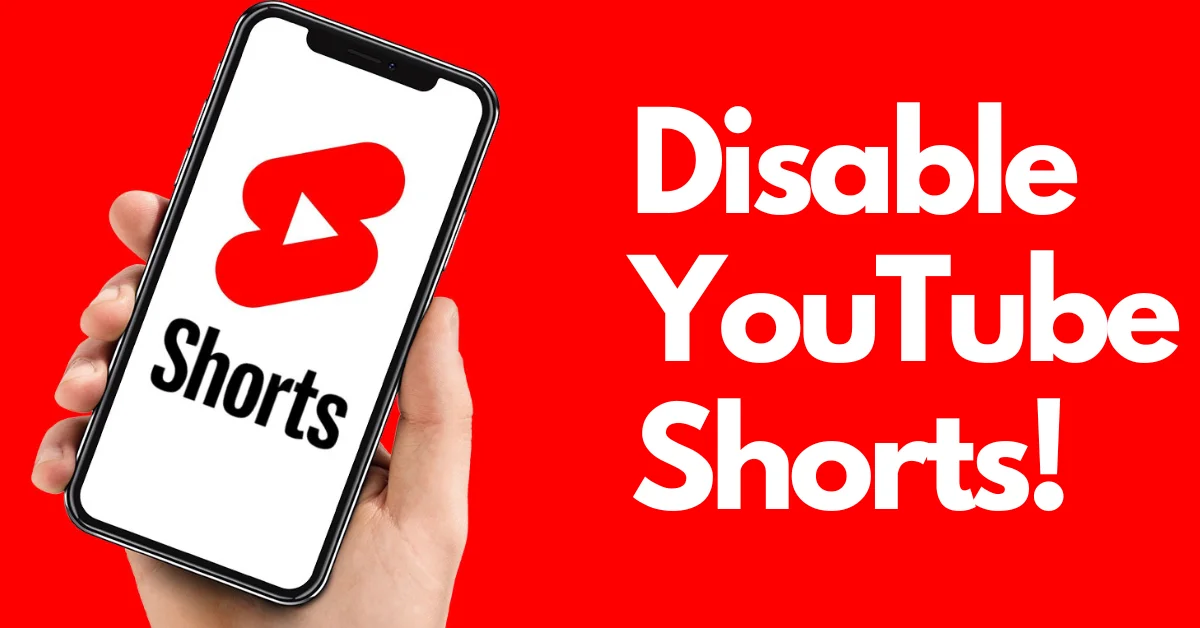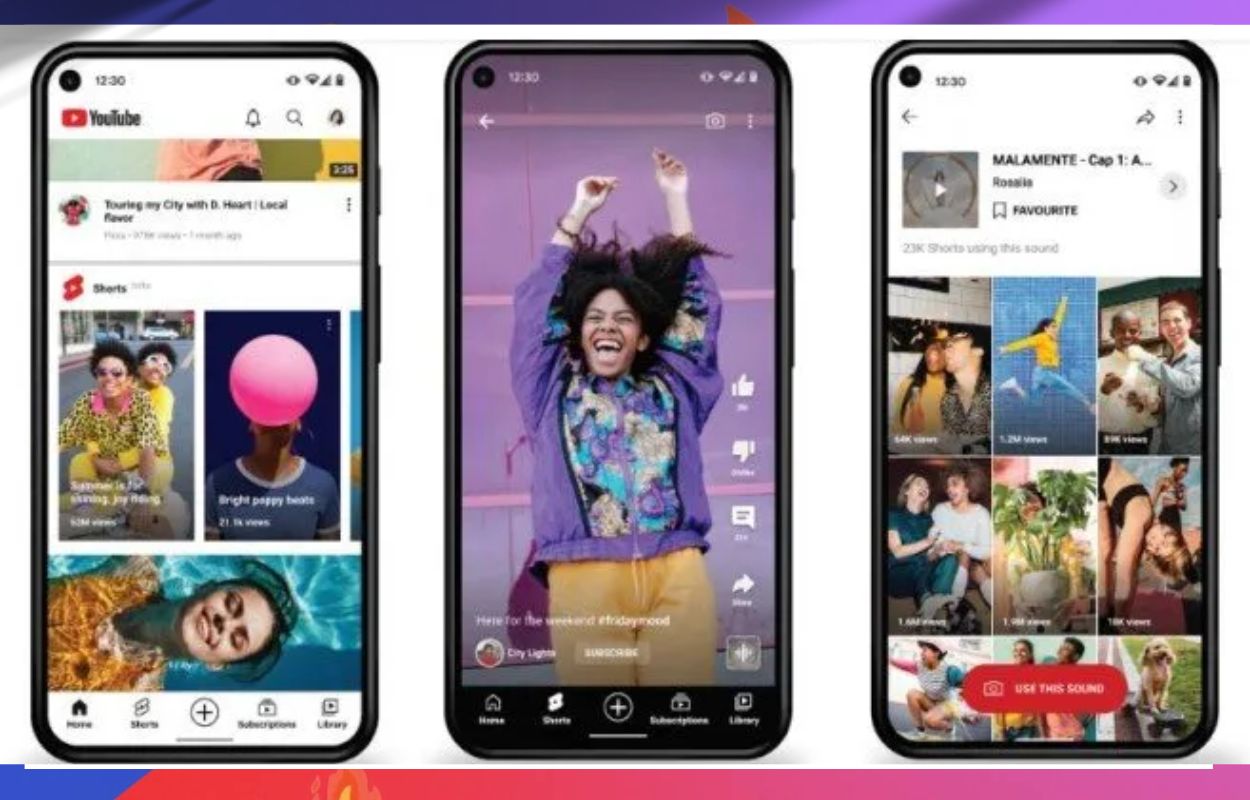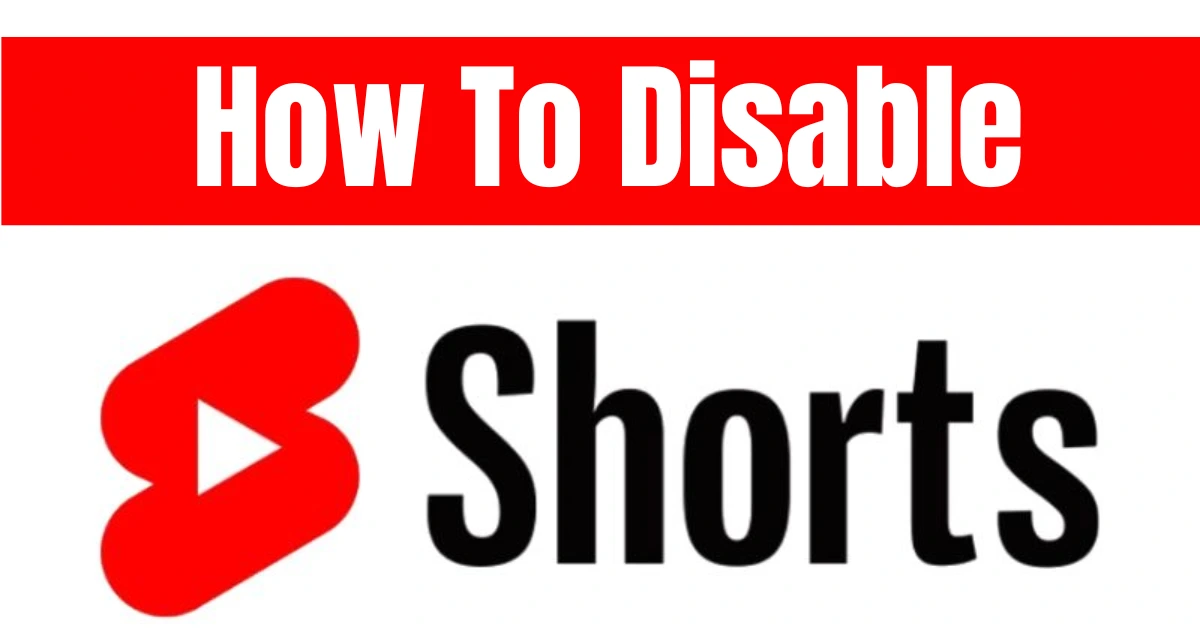How can I remove the YouTube Shorts from my account? You have arrived at the right location if you find yourself pondering this issue. This post will walk you through the four options available to disable YouTube Shorts. Let’s take a look at each one in turn, shall we?
4 Easy Ways To Disable Youtube Shorts
The issue of “how to remove Shorts from YouTube” frustrates several individuals. This article concentrates on the latter option and provides specific instructions on how to disable YouTube Shorts in one of four distinct ways
1. Change The Settings On Youtube
You can try to get rid of Shorts from YouTube by changing your YouTube settings. Here’s how:
- Tap your profile picture at the top and then tap Settings.
- Tap the option General in the Settings menu.
- Turn Off the Shorts.
- Start up YouTube again.
2: Write “Not Interested” In Shorts
A cumbersome way to stop YouTube Shorts from showing up on your homepage is to click the three dots in the top right corner of the Shorts video and tap the “Not Interested” choice. Do this repeatedly until none of the Shorts videos show up on your homepage anymore.
3: Change The Version Of The Youtube App
YouTube Shorts is a new function that comes with YouTube 14.13.54 (1413542300) and later versions of the app. So, you can easily turn off YouTube Shorts by putting the YouTube app version back to 14.12.56 (1412563300).
To do that, you must:
- Access the Settings.
- Go to the path: Apps > All Apps > YouTube.
- Tap on the three dots and then the Uninstall updates.
4. Use “Advanced” On Youtube
You can also use the YouTube Vanced app instead of the YouTube app. With the YouTube Vanced app, turning off the YouTube Shorts is simple. It’s also free to use and has some nice features, like the ability to stop ads and play music in the background, among other things.
To disable YouTube Shorts via this app, you need to:
- Get the YouTube Vanced app.
- Open the app and go to the Settings menu.
- Find the options: Vanced settings > Ad settings.
- Scroll down to the bottom to find the Shorts shelf.
- Turn on its switch to disable YouTube Shorts.
You can eliminate Shorts from YouTube in one of the four ways listed above. You can still turn off YouTube shorts by using YouTube in a browser. We all know that the YouTube Shorts feature is only available on Phones with the YouTube app.
Final-Lines: How to get rid of YouTube Shorts? This post showed four different ways and one trick. Now it’s up to you to try one of them. If you have any questions about how to turn off YouTube Shorts, you can leave them in the comments section, and we will do our best to answer them.
We hope you enjoyed this post! If you did, please bookmark Thecurrent-online.com so you can return for more great content.