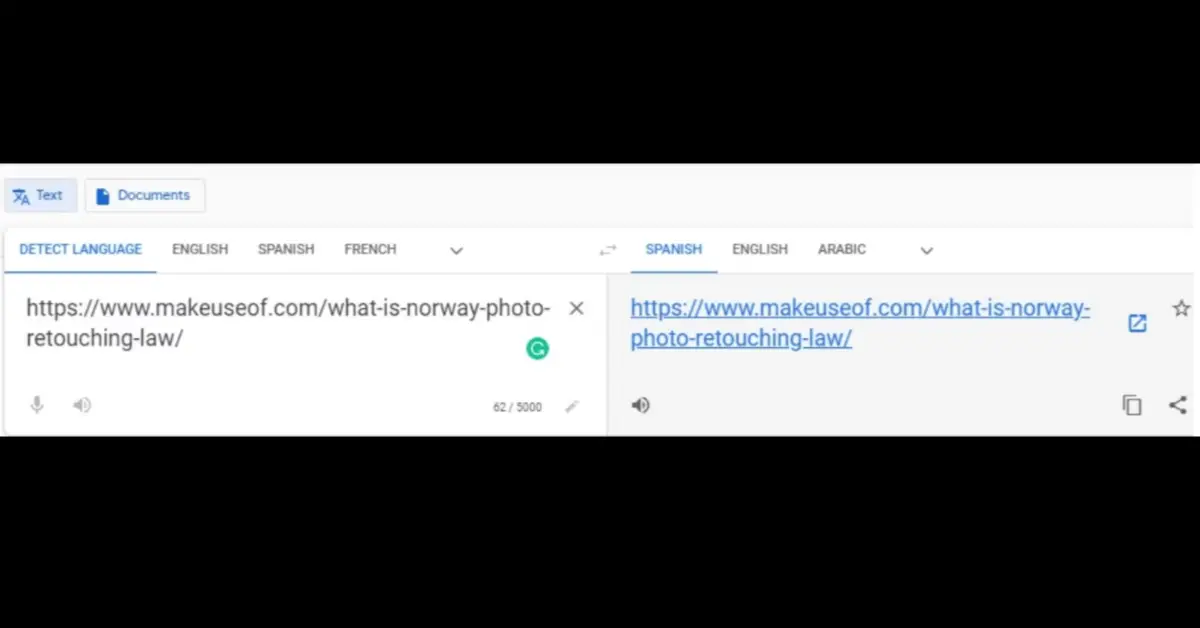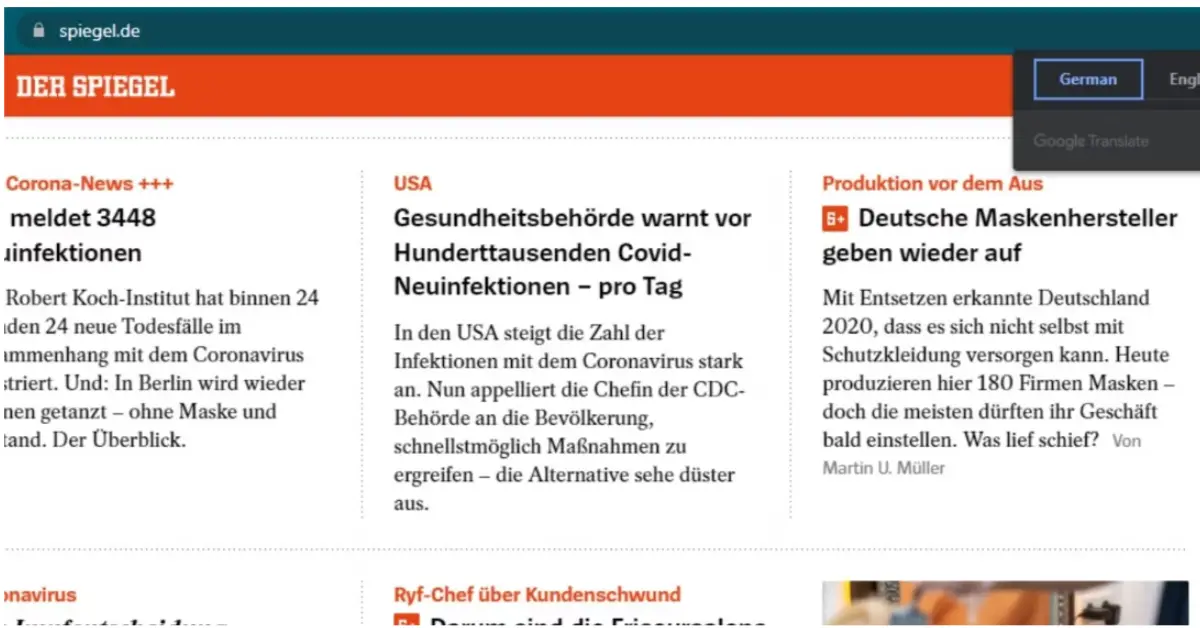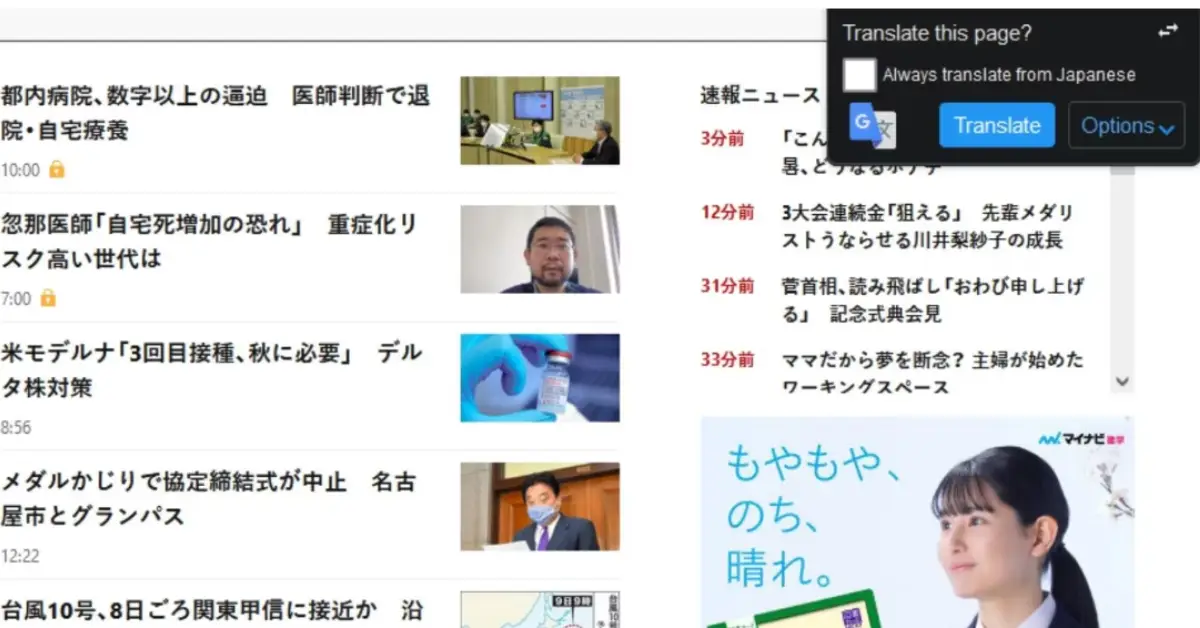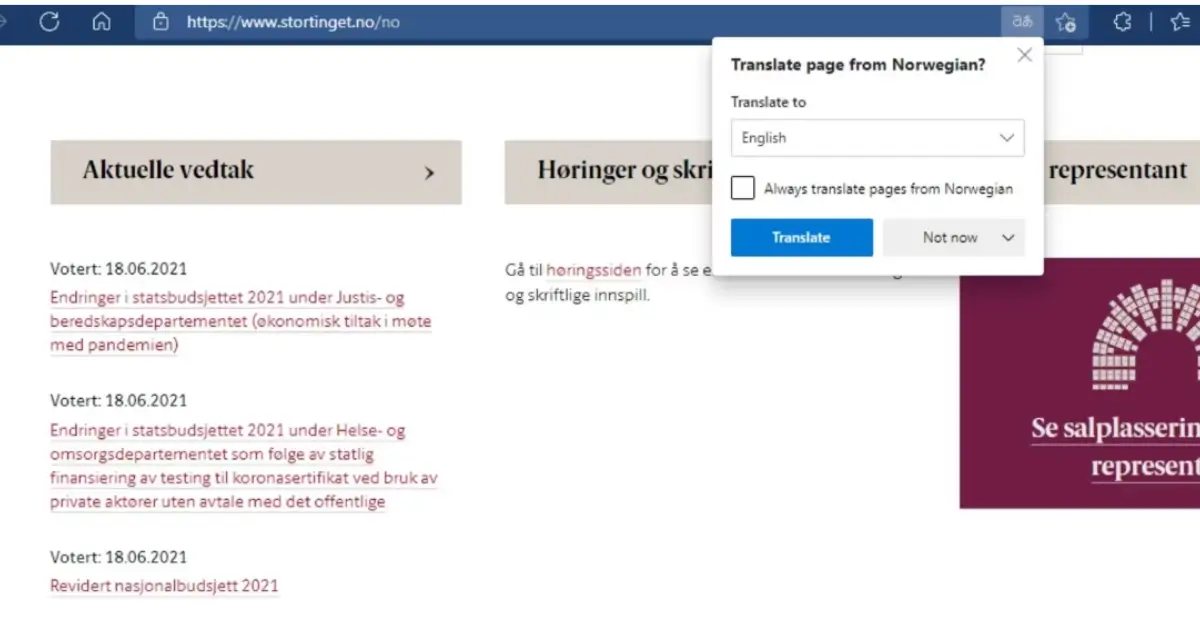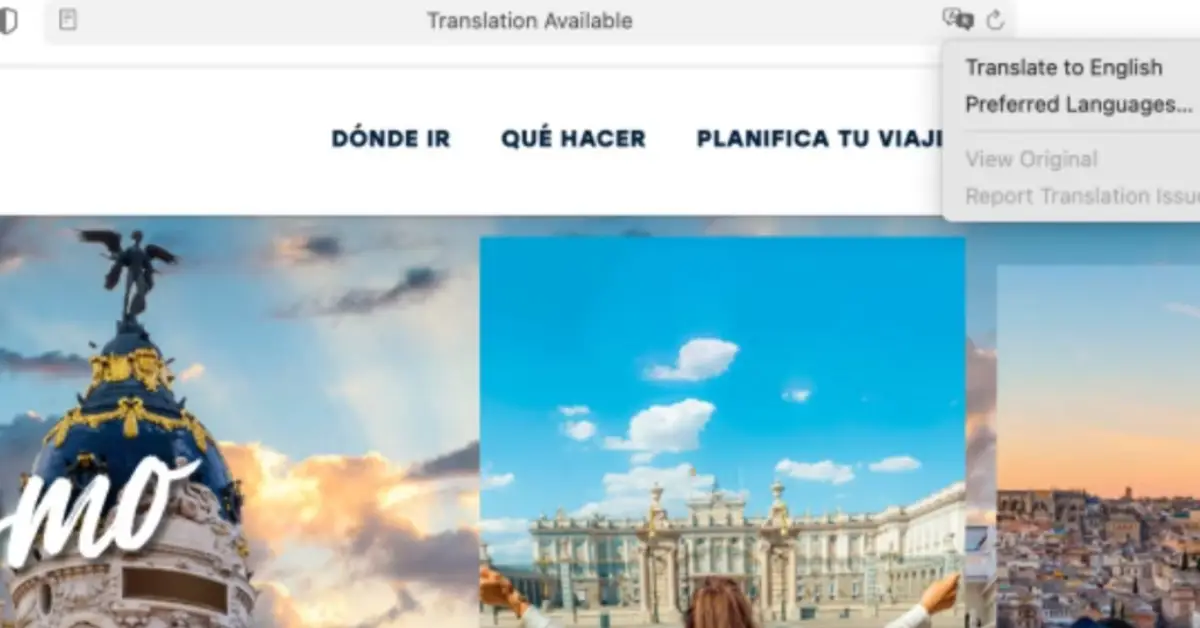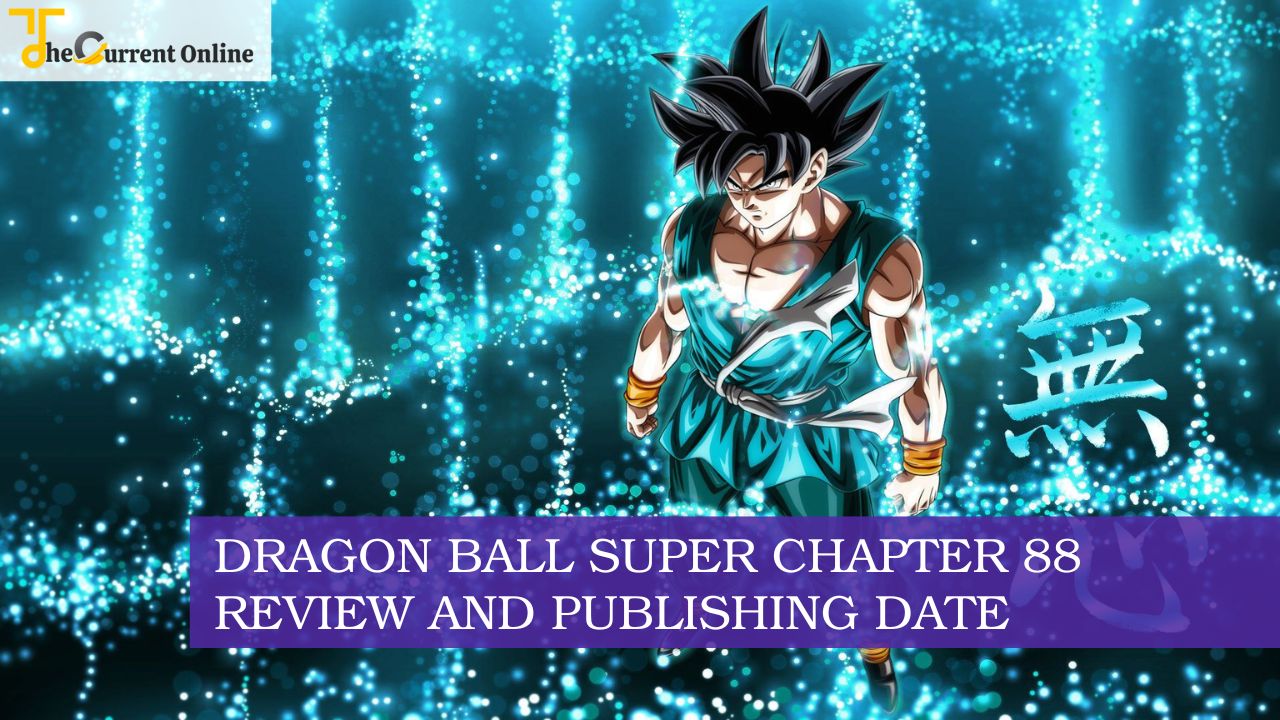You can begin using Bing Translate by selecting your source language in the box on the left of the screen, or you can simply start typing, and Bing will attempt to estimate what language you are using based on the characters you type. Choosing the target language for your translation is something that must, of course, be done by hand. Your text will be automatically rendered in the language that you select when using Bing Translate. In this post, you know about How To Use Bing Translator.
How To Use Bing Translator?
There’s a significant possibility you’ll come across webpages in languages other than English when perusing the internet. To view the content on these websites, you must first translate it into a language that you understand.
Here are six methods for translating the language on any webpage you visit, so you may browse the internet without being hampered by a language barrier.
1. Use Google Translate To Translate Any Website
You’ve almost certainly used Google Translate to translate phrases into different languages. You may even translate full webpages between whatever languages you like using Google.
Here’s how to use Google Translate to translate Webpages:
- Open Google Translate in your preferred web browser.
- In the Google Translate box, paste the URL of the website you intend to translate.
- Select the language you wish to translate your web page to by clicking the Down arrow in the center-right of your screen.
- To view the site, go to Google Translate’s Translation side and click on the link.
Google Translate may also be used in any app on Android and iOS devices.
2. Use Microsoft Bing’s Translator To Easily Translate
Bing’s Translator works in the same way as Google Translate. If you prefer the Microsoft Bing search engine, you can use Bing’s Translator to translate any online page.
The steps to follow are:
- In your web browser, launch Bing Microsoft Translator.
- Copy the link and paste it into the text box to translate.
- Then, choose your favorite language.
- Click on the link to read the web material in your preferred language.
3. Use Google Chrome To Translate Web Pages
If you prefer Google Chrome, you won’t need to look for any online translation tools because your web browser will handle it for you.
Here’s how to use the Google Chrome browser to translate webpages:
- Launch your Chrome browser and navigate to any website in a regional language. On the far right side of your address bar, a popup with the Google Translate logo opens.
- Choose your language. Although your default language will be pre-selected, you can click More to translate the webpage into any other language.
4. Install Mozilla Firefox Add-Ons For Translation
To change the language of a webpage in your Mozilla Firefox browser, you will need to download Add-ons.
Here’s how to locate and activate a translator Add-on in Firefox:
- In Firefox, look for Translator Add-ons.
- Install any translation add-on for Firefox. Most Add-ons have the option to Translate Web Pages, which appears at the top of your window.
- Add your desired languages to the Add-on settings.
- When you open a website in a different language, a translation icon will appear on the right end of your URL bar.
- To read the website’s content in your native language, click on the translation icon.
You may also read the latest post about technology. Click the link below:
- 5 Fun Tech Facts You Probably Didn’t Know!
- Advanced technology for the production of restaurant chairs
5. Microsoft Edge Language Translation
If you use Microsoft Edge, the default online browser for Windows, you can instantly translate webpages to any language you like.
Here’s how to use the Edge browser to translate:
- Launch your browser and navigate to any website in a foreign language.
- In your address bar, a Bing Translate logo will appear.
6. Use Safari To Translate Web Pages
Apple device customers can use a built-in translation capability to translate webpages. This functionality is available on any Mac or iOS device running a version of Safari after the 2020 release.
To translate any web page in Safari, do the following:
- In Safari, click the Translation button in the upper-left corner of the address bar.
- You can translate to English or any other language using the drop-down menu.
Web Translation Is a Big Help Online
Language translation tools are extremely useful when visiting the internet, as they make websites more accessible to everyone and browsing more convenient.
It is important to note that these tools’ translations are not always correct and may not always translate text to its exact meaning. You should be able to correct most errors, but don’t rely only on translation tools.