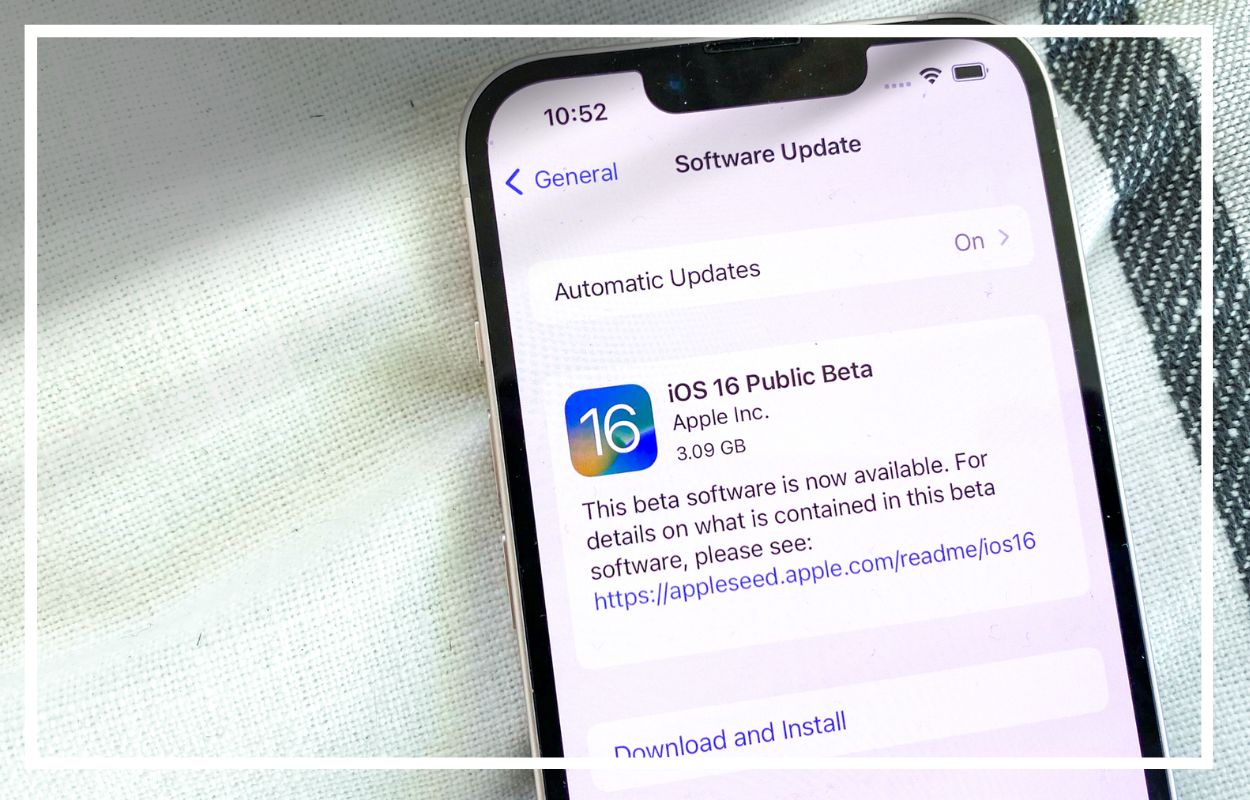The public beta of the upcoming version of iOS from Apple contains additional translation capabilities, Visual Lookup, and Lock Screen personalization choices.
The option to assign a specific mode to specific Lock Screens and Home Screens is one of the best features of the new Focus suite. For example, I configured Mindfulness mode so that the weather widget is the sole item on the Lock Screen when it is active. I also chose a prepared Home Screen with only a few tappable apps, despite the fact that iOS 16 allows you to design a custom one as desired, complete with widgets. This functionality can be customized via the Focus settings panel or the Lock screen editor.
Live Activities API
Live Activities, essentially app notifications that may be updated in real-time, such as timers and sports scores, is one of the enhancements made to the iOS 16 lock screen. Apple has granted developers access to ActivityKit, allowing them to ensure their apps support Live Activity when the feature becomes available later this year, following the first release of iOS 16 in the fall.
Lock On-Screen Alerts and Media Player
In addition to other lock screen upgrades in iOS 16, notifications will receive a visual makeover. Notifications are moved to the bottom of the lock screen, but you may personalize their appearance by selecting from list, stack, or count. In iOS 16 beta 4, the section of the Settings app where you may customize the appearance of your alerts includes a visual indicator.
If you like a minimalist lock screen, I could see the notification count option being handy, with the stack being the next best alternative. The following is a reference to how iOS lock screen notifications now function.
Additionally, the media player has received some daring changes to make it stand out more on the lock screen.
Home Screen Interface For Personalization
The ability to customize the iPhone lock screen by adding widgets and altering the font and color of the time and date is one of the most significant additions to iOS 16. With the iOS 16 beta, the home screen also adopts a number of these interface modification options. You can now customize your home screen with colors, gradients, and images, among other options.
Sign up for the Apple Beta Software Program
After you’ve backed up your device, it’s time to join the Apple Beta Software Application, which allows anyone to test out prerelease software for free and submit input to Apple on quality, usability, and bugs. You can currently test out the iOS 16 betas on any suitable Apple smartphone (iPhone 8 and later).
To join the Apple Beta Software Program, follow these steps:
1. On your iPhone, navigate to the Apple Beta Application Software website.
2. At the bottom of the page, tap the blue Sign Up button.
3. Log in to the Apple ID associated with your iPhone using Face ID or Touch ID.
4. Read the Apple Beta Software Program Terms and accept them.
Scroll down to Get Started on the following page and tap enroll your iOS device, which should be clickable in the paragraph that displays. This will send you to another website where Apple will explain how to install and download iOS 16 beta on your iPhone.
Install The Configuration Profile For The Ios 16 Beta
You may find the Install Profile section by scrolling down this page. You must now install a configuration profile on your iPhone in order to download and install the iOS 16 beta on your device.
In short, a configuration profile gives a third party—in this example, Apple—the ability to control your device. You might be worried about whether or not this is a privacy violation, but you can relax knowing that this configuration profile only gives Apple access to your device to deploy and manage the iOS 16 beta.
Click the blue Download profile button, then select Allow from the pop-up menu to install the configuration profile. Next, close your browser, open the Settings app, and select Profile Download from the page’s top navigation. A popup displaying the iOS 16 public beta config profile should then appear. Enter your passcode, select Install, and then select Install two more times. To receive the over-the-air iOS 16 beta update simply hit Restart.
Download and install the iOS 16 beta
Go to Settings > General > Software Update, select Download and Install, and then input your passcode to start the process of updating to iOS 16 beta once your iPhone has restarted.