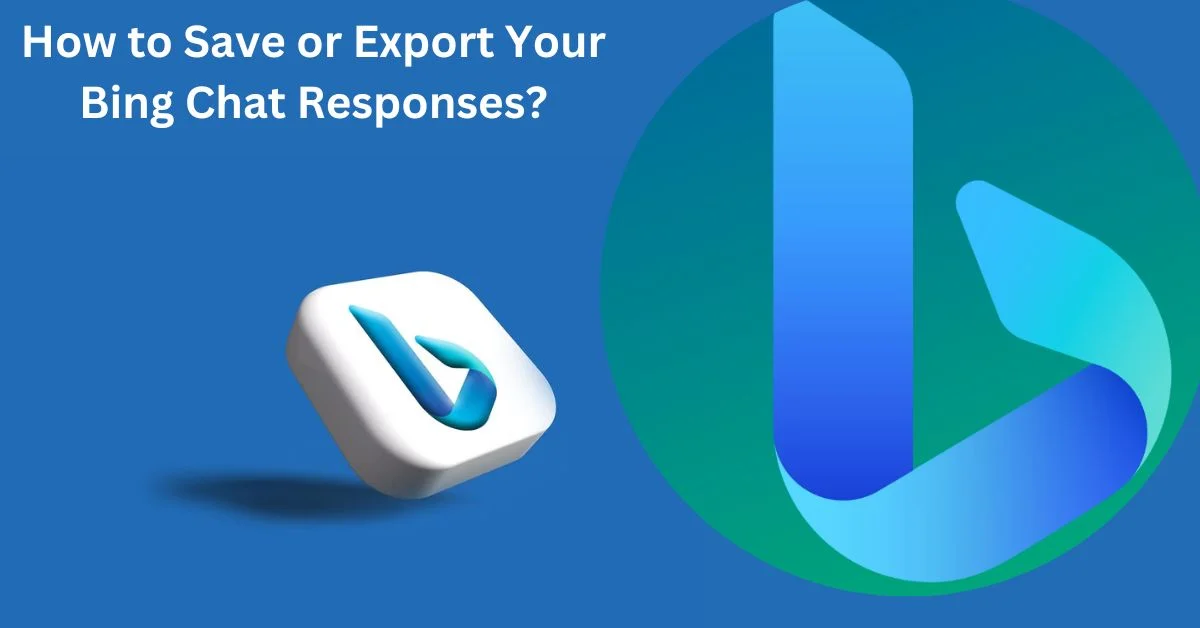If you’re interested in learning more about generative AI, Bing Chat is a great alternative to ChatGPT. Bing Chat performs very similarly to ChatGPT, and many of the hints for using ChatGPT are also useful for using other generative AI chatbots, such as ChatGPT.
However, Bing Chat has a clear edge over ChatGPT regarding accessibility. Bing Chat uses GPT-4, the most recent and sophisticated large language model from OpenAI. Contrary to ChatGPT, which requires a ChatGPT Plus subscription to use GPT-4, Bing Chat only requires a Microsoft account.
Microsoft’s Edge browser is the sole additional requirement right now, though that could change soon. Once you obtain the desired answer from Bing Chat, what are your next steps? There is positive news in this aspect, fortunately. You may easily copy, save, and export responses from Bing Chat.
You may quickly save an answer as a PDF or edit it to create a Word document by copying it to the Edge sidebar for additional content creation. Read the complete post down below for further information.
How to Import Your Bing Responses?
- Ensure your Microsoft account is active and you are using the Microsoft Edge browser to access bing.com.
- Search for and select the Chat shortcut in the top menu.
- After selecting the desired style, please enter the prompt for the Chatbot to answer.
- Move the pointer over the Bing Chat response that appears.
- To export your Google Chat conversation, click on the download icon.
You can copy, save, or export your response at this point. Hover your cursor over the Bing Chat response to see the copy and export options. If you choose to export the answer, you can use the Export option to save it as a PDF. This will display the options to Copy or Export the response. Later, we’ll go into greater detail about this.
There are other ways to export the Bing Chat response and simply copy it. When you select the export button (often pictured as a download button) after hovering over the response, a dropdown menu with several alternatives will appear.
Take a look at some of the more recent content that we’ve posted on the topic of Bing chat:
- Microsoft Bing Chat’s GPT-4 Integration Improves Windows 11 Photo Recognition
- Real-World Test: ChatGPT vs. Google Bard vs. Bing Chat Showdown!
Choose the PDF option to save the response in PDF format if that’s what you want to do. To save it as a text document if that’s what you prefer, select the Text option. Simply select the Word option to export the Bing Chat response to a Word document so that you may continue working in Word after exporting the response.
You can now work with your Bing Chat responses outside of the Bing Chat user interface because you know how to copy, save, and export them. Remember that this feature is only accessible when using the Edge desktop browser with the AI chatbot. For instance, you are only able to copy responses on the Bing mobile app; you cannot save or export them.
Does Bing Ai Save Chat History?
Bing can recall the history of previous conversation threads and displays them on the right-hand side of the window that displays the chat window. You will have the ability to go back to any conversation that you have previously saved and pick up right where you left off in this section.
On social media, users have expressed a variety of opinions with Bing Chat. You can also take a look tweet relating to Bing Chat posted by Yuki Eliot:
I love chatting with Bing Chat! It always surprises me with its witty and clever responses. Try setting it to “more creative” and see what happens! #BingChat pic.twitter.com/FK76aley2G
— Yuki Eliot (@yuki_binance) March 4, 2023
You can find extra information about the most recent technological advances by going to the website at TheCurrentOnline.com.