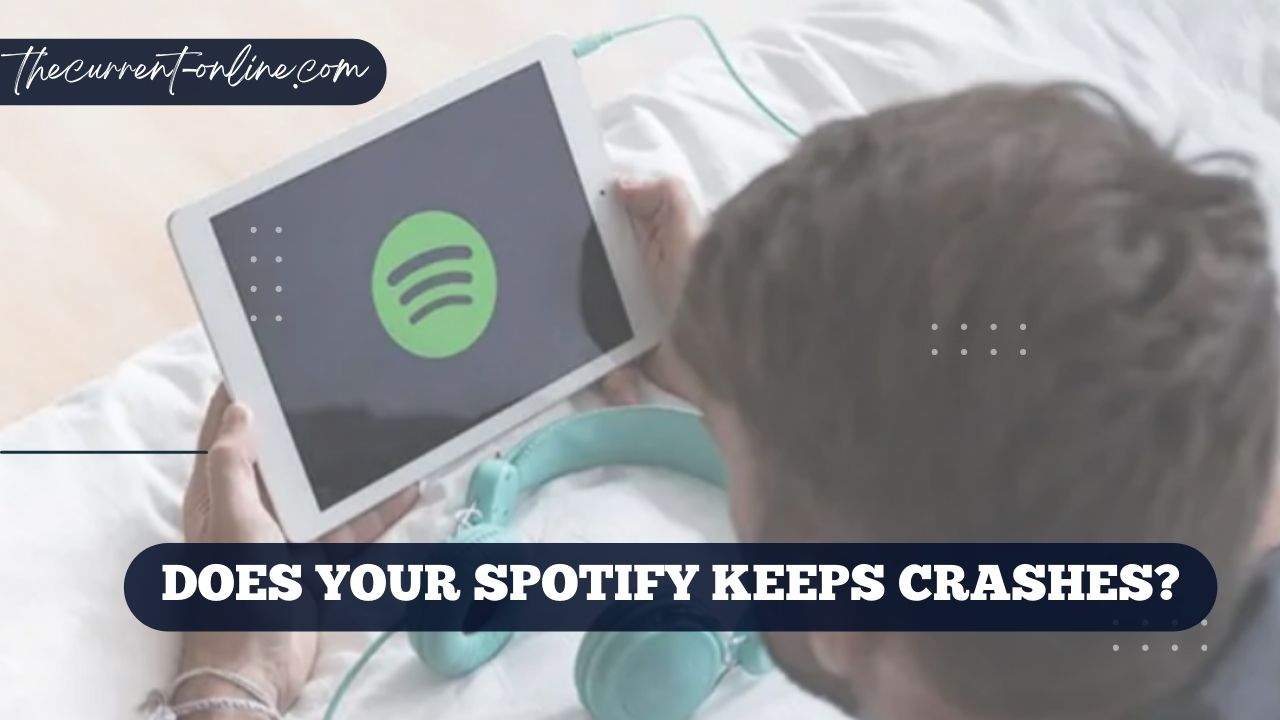Does Your Spotify Keeps Crashes? Spotify is one of the most popular apps for streaming music. People use it because it has a huge library of music and a mind-blowing algorithm for recommending music. You can use the app on both mobile devices and PCs and laptops that run Windows.
But even though the app is so well-known, it still has a lot of bugs. So, you are not the only one having trouble with the Spotify app on your phone or tablet. People all over the world say that their phones keep crashing when they use the Spotify app. So, to help you solve the problem, we have made a list of possible solutions.
In this article, we’ll talk about what you can do if Spotify keeps crashing.
Why does Spotify freeze up?
Here are some things that could be causing your Spotify to crash more often than ever.
Outdated App – Sometimes, bugs and glitches in older versions of apps can cause your app to crash.
Low Storage: For the Spotify app to work well, it needs enough storage. So, if you are running out of space, get rid of some data that you don’t need.
Battery-Saver Mode: Applications may not work as well in battery-saving mode, which could cause them to crash.
Unstable Internet – For Spotify to work, your internet connection needs to be stable.
Update your software. If you’re using an older version of your computer’s or phone’s operating system, Spotify might not work on your computer or phone.
Cache Files: As you use the Spotify app, unnecessary cache files can build up and slow down.
How to Stop Spotify from Crashing
You can listen to your favorite songs from your favorite artists and bands anywhere, anytime with Spotify. There are a lot of bugs, which is a shame. Here are some ways to solve them.
1. Close the app by force
How often does your Spotify app crash? If you’ve used Spotify on your phone or computer and it crashes often or even freezes up sometimes, you may want to do this step.
To fix it, you’ll need to force close the app and end the processes that are currently running in the app. When an app freezes and won’t do anything, you can force it to close to fix crashing problems and get things back to normal. Here’s how to close an app forcibly on both Windows and Android.
Windows
Here’s how to force the app to close on Windows.
- Right-click on the taskbar and open “Task Manager” to force the app to close.
- In the main window of Task Manager, click on the “Processes” tab.
- Right-click on Spotify, and then choose “End Task” from the menu. After you do this step, the application will end.
Android
If you’re using Android, just swipe up from the bottom of the screen. You can see all the apps that have been open recently in the background. Close and reopen the Spotify app to see if the error is still there.
2. Check the server for Spotify
It’s possible that the problem is on the server or with the people who made the app, not with your device or the settings for the app.
Spotify keeps a close eye on problems that affect a lot of users, as well as server problems and maintenance that need to be done regularly.
If you want to know what’s going on with the servers of the Spotify app, all you have to do is follow Spotify’s official Twitter handle, which is @SpotifyStatus, and see what’s happening. You can also tap this link to go straight to the page for Spotify Server.
3. Turn on your device again
If force-restarting Spotify doesn’t solve the problem, you might need to restart the device itself. If you restart the device, all the background data processes and caches will be closed, which will help you fix the problem.
You can turn your device back on by holding down the power button and tapping “Restart the Device.” Check to see if the problem is still there after you restart.
4. Log Out and Log Back In Again
If none of the above solutions worked, you’ll need to log out of the app and then back into it. Here’s what you should do.
- You can log out of the Spotify app on your phone by tapping the gear icon in the upper right corner of the app and then scrolling to the bottom. This works on both Android and iOS devices.
- Click the button labeled “Log out.”
- The next step is to go back to the sign-in page and enter your login information again.
You May Find Interesting:
- The new personalised playlist on Spotify will suggest songs based on what your friends are listening to
- 6 Ways to Use Technology to Save Money Online
5. Remove the app and reinstall it
If you still have trouble with the app crashing or freezing, you can try uninstalling it and then reinstalling it.
If the app is broken or doesn’t work with other apps on the device, you might be able to fix the problem by installing a new version or an updated version. You can get rid of the app the same way you got it in the first place. Just follow the steps listed below.
- Open the Google Play app and type “Spotify” into the search bar.
- Click “Uninstall.” This will stop the app from running.
- Wait for the process of uninstalling to finish. Now, the button that used to say “Uninstall” will say “Install.”
- Tap it to put the app back on your phone.
- Check to see if the problem with the app crashing is fixed after reinstalling it.
Related More:
- Advanced technology for the production of restaurant chairs
- A Tiktok Music Application Might Rival Spotify and Apple
6. Try to get a stable Internet connection
Sometimes, all you need to do is switch to a more stable Internet connection. Spotify is more likely to crash if you switch between WiFi networks a lot, especially if you are playing music that you have already downloaded.
Test the internet with other apps to see if it is working or not. If your internet isn’t stable, the problem is with your internet, not the app. You can put the Spotify app on your phone if you’d rather listen to music on the go than on your computer.
Here are some things you can try to fix Spotify if it keeps crashing. If nothing works, the problem is probably with the servers. In that case, you should wait until the servers are fixed. Even if you wait, you can still call the app’s customer service if the problem is still there.
Please add this page to your bookmarks so that you can easily return to check for updates. Think about sharing this with others who might be interested. Read up on the latest developments with this issue at thecurrent-online.com/.