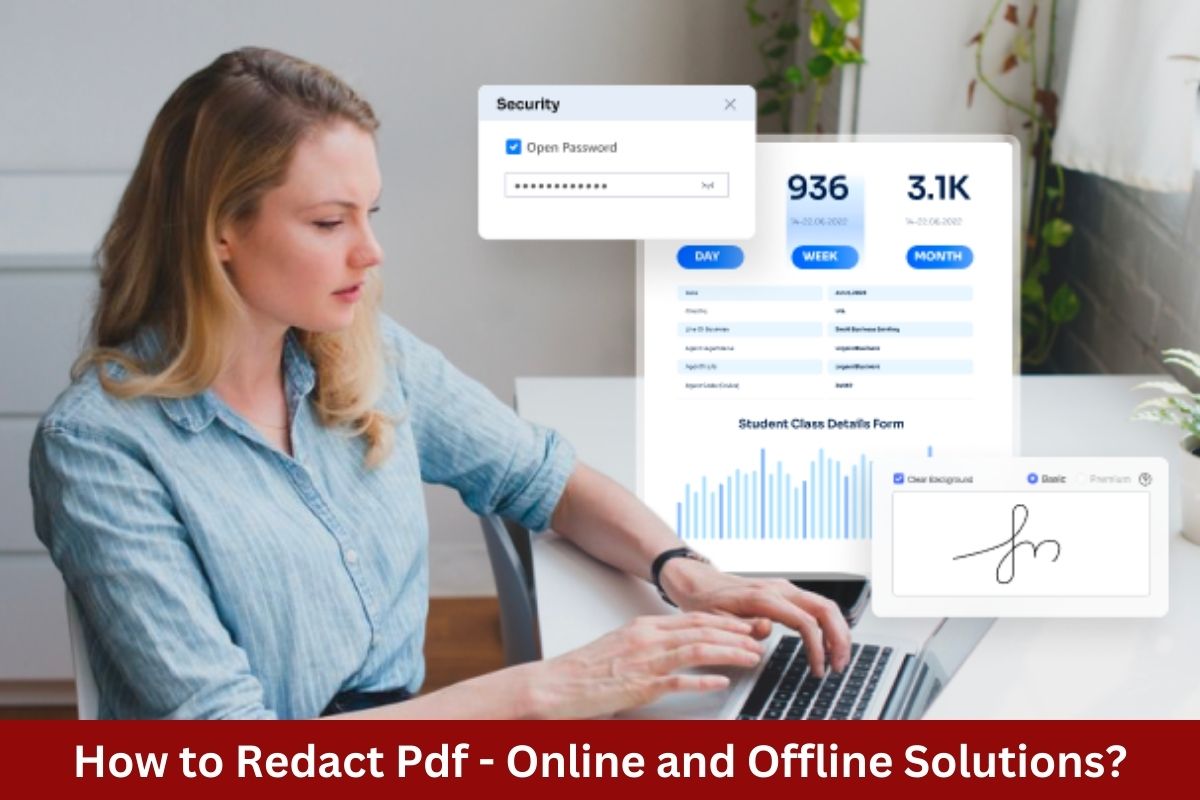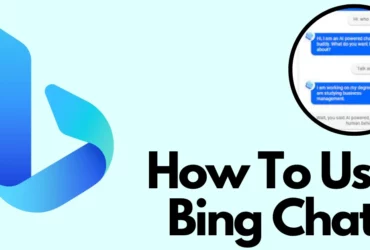Why need to redact on PDF files?
Whether working in an office or on the go, PDF documents are an essential part of the modern professional landscape. From legal contracts to student papers and financial reports, PDFs help us to organize our work and make it easy to share information with others. However, for many professions that handle sensitive information, there is also a need to encrypt this data for security purposes. Luckily, there is a powerful tool that can be used across all major platforms to seamlessly encrypt your PDF documents: PDFelement.
With intuitive user interfaces on Windows, Mac, iOS, and Android operating systems, PDFelement makes it simple and fast to encrypt your documents with powerful AES and RC4 encryption. Whether you’re a lawyer who needs to protect client confidentiality or a banker who wants to securely transmit financial records online, PDFelement gives you the tools you need to safeguard your important data. With its robust features and easy-to-use interface, PDFelement is sure to become an indispensable part of your professional workflow. Whether you’re looking for security or efficiency in your workday, this versatile tool has got you covered.
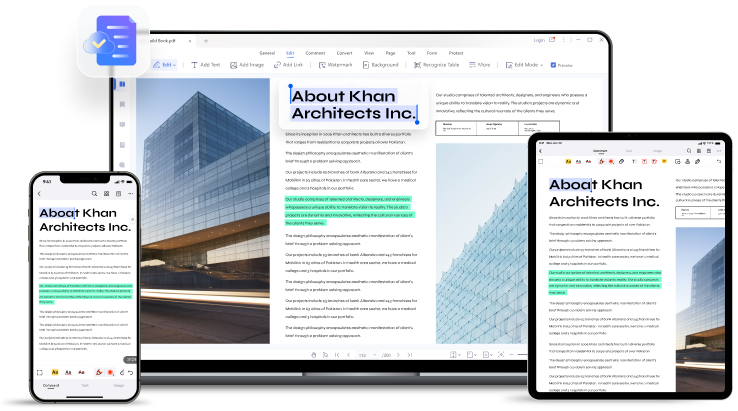
How to redact PDFs with PDFelement?
Step 1: Open the PDF protector
-To password protect your PDF, open the file in PDFelement and click on the “Protect” tab.
-From there, select “Set Password.”
Step 2: Encrypt PDF files
-Encrypt your files with an Open Password, which will prevent the file from being viewed by unauthorized users.
-In addition, you can also set a Permission Password to protect the file from editing and printing, helping to further safeguard sensitive information.
In the “Permission Password” option, you can specify whether printing should be restricted, low-resolution printing should be allowed, or high-resolution printing should be allowed.
You can also use the “Changes Permission” option to limit which changes are permitted in your documents. For example, if you want to ensure that no pages can be extracted from the file, check the ‘Extraction Prohibited’ box.
In addition, PDFelement also gives you control over other aspects of your document using its extensive set of encryption settings.
With options like 128-bit AES encryption level and 256-bit AES encryption level supported, you can rest assured that your sensitive information will stay protected at all times.
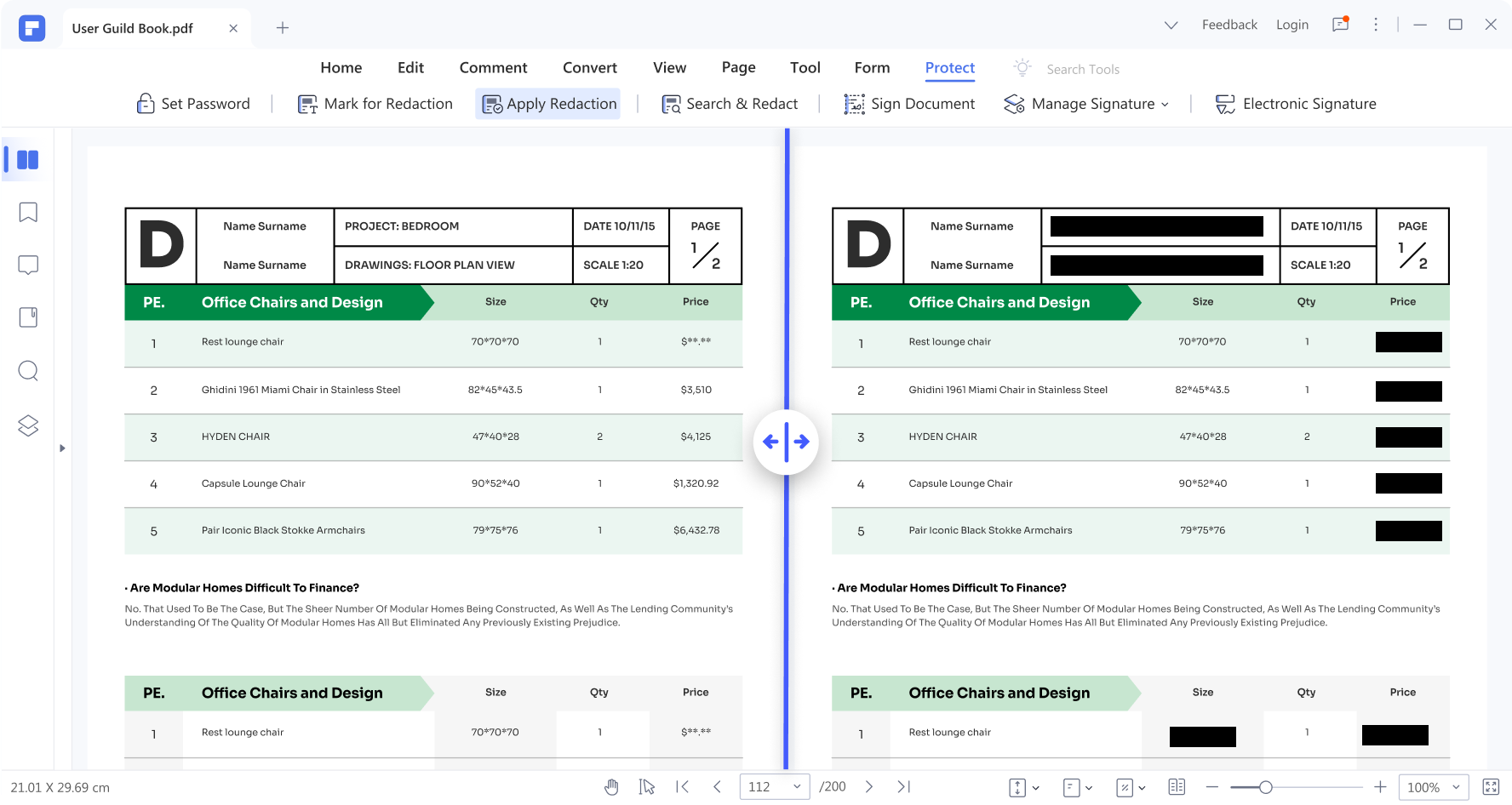
Step 3: Redact text/images in PDF
-Select a text or image to black out permanently.
-Mark the areas you want to redact.
-Click Apply.
How to redact PDFs with HiPDF?
Step 1: Open Redact PDF
-To redact PDF online, visit “https://www.hipdf.com/.”
-From there, go to “All Tools” and click on “More Tools.”
-Find the option for “Redact PDF” under the tab that says “Protect PDF.”
-Once you locate it, click on it.
Step 2: Drop or choose files
-Now, you have the option to either drag and drop the files you want to withhold information from.
-Or choose a file saved locally on your computer, in Dropbox, OneDrive, or Box.
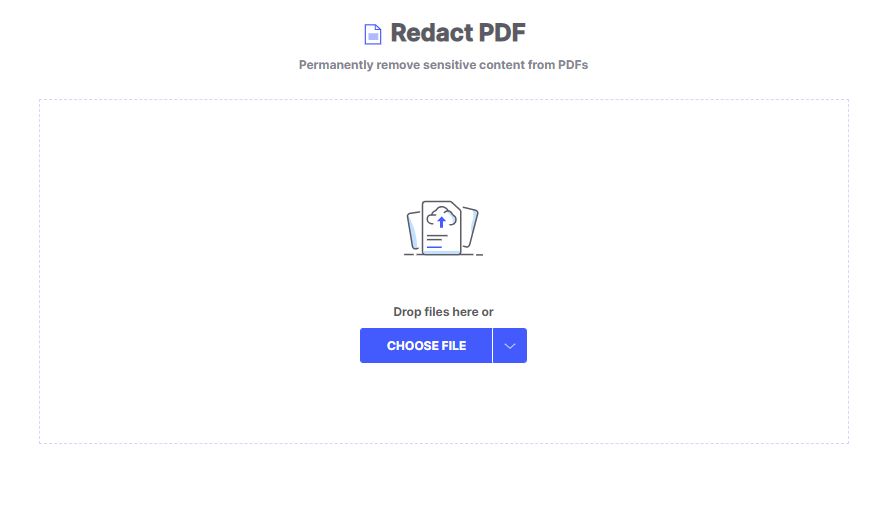
Step 3: Redact text/images in PDF
-To hide the text or images you don’t want to be seen, click and drag your cursor over them.
-Once you’re satisfied with your selections, release the cursor.
-Click “Apply,” and those selected pieces will be blacked out for good.
-If you want to download a saved copy of your work, simply click “Download.”
Other features of Wonderhshare PDFelement
Edit pdf files:
Whether you need to add, delete, or replace text in your files, fix typos or other errors, or add images and charts, PDFelement has the features you need to get the job done easily. Additionally, it also allows you to rotate pages and split and merge single or multiple files into one comprehensive document.
Read and annotate PDF files:
Wonderhshare PDFelement is a powerful tool for reading and annotating PDF files. With its intuitive user interface, it is easy to navigate through documents and make notes as needed. Whether you are studying a textbook for class or reviewing an important contract, PDFelement makes it simple to mark up your files and stay organized at the same time. Additionally, the software supports a wide range of annotation types, including highlights, underlines, strikethroughs, comments, and more.
Fill and sign PDF forms:
It also provides several functionalities that make working with PDF forms easier and more efficient. For example, the program has an intuitive interface pdf filler that allows you to fill out and submit digital forms with just a few clicks. The software also has advanced signature tools that let you quickly add your handwritten or electronic signatures to any form.
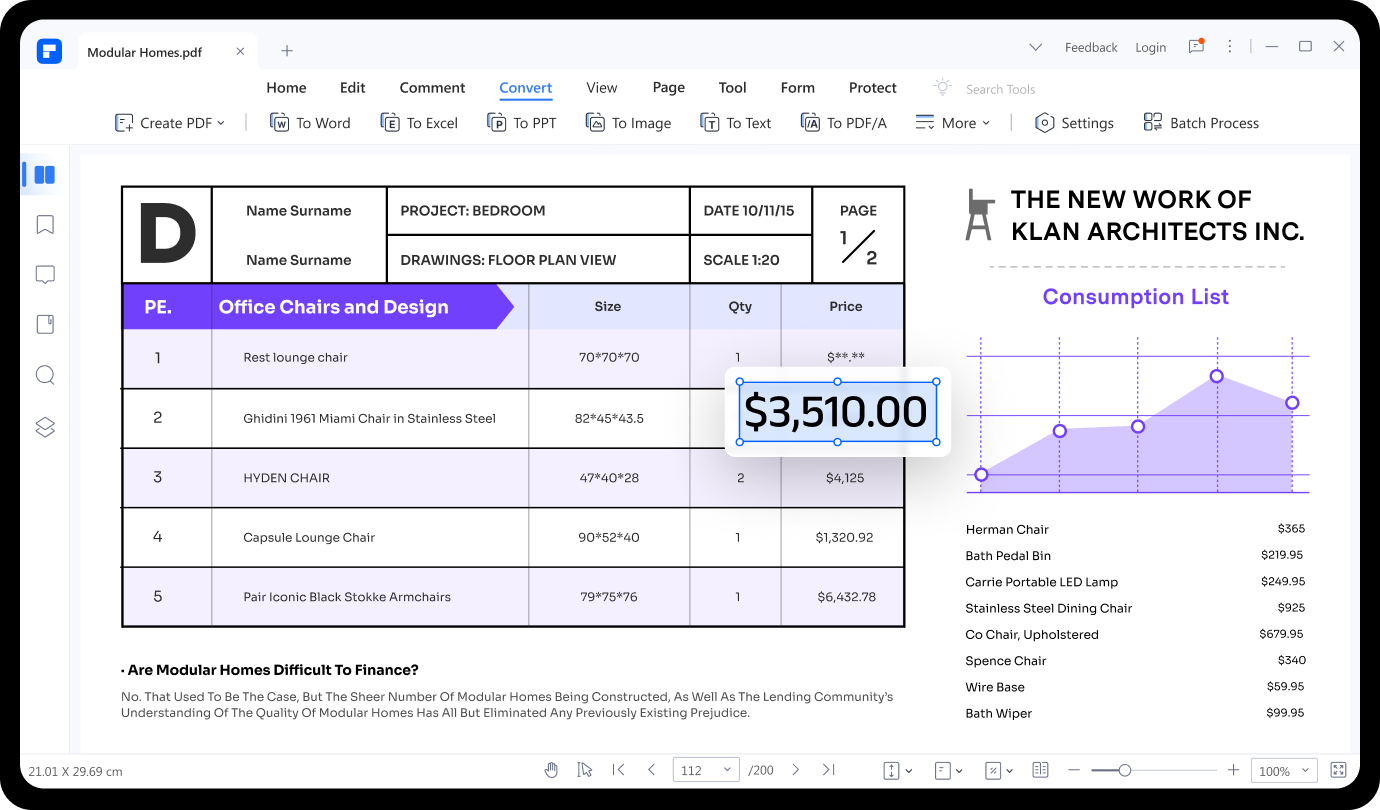
Verdict
In today’s digital age, it is more important than ever to keep our private information secure. One common way to do this is by redacting sensitive information in PDFs, whether they are online or offline documents. There are many different methods for redacting PDFs, including both off- and online solutions.
One of the most popular ways to redact a PDF offline is with the PDF editor PDFelement. This powerful software makes it easy to remove text, images, and other information that you might not want others to see. Features like auto-detection of elements and batch processing make it quick and easy to redact large quantities of files at once.
Another great option for redacting PDFs is HiPDF, an online service that allows you to upload and edit your documents from any web browser at any time. With tools like content removal, you can easily remove sensitive information from your documents without affecting their overall readability or appearance. So if you’re looking for a fast and convenient way to redact your PDF files online, look no further than HiPDF!