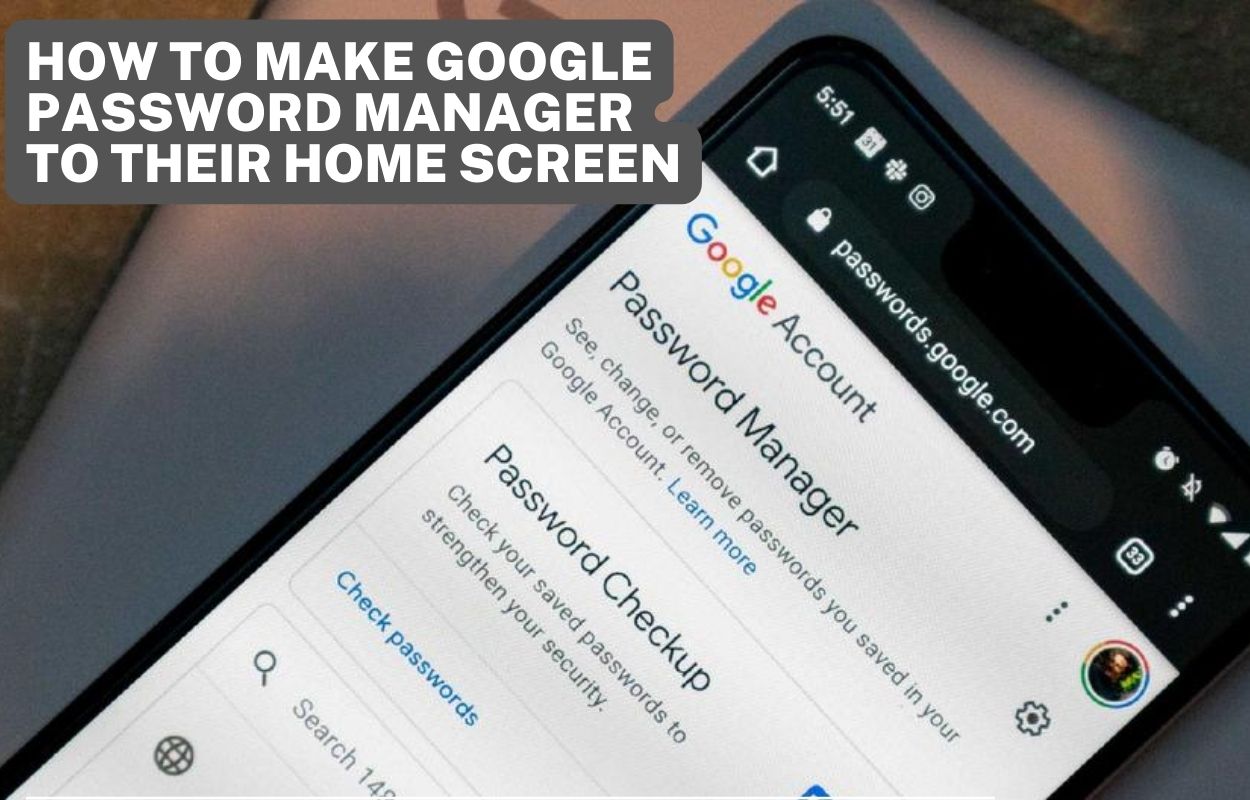The Password Manager now has a shortcut on the home screen thanks to a new update to Google Play. Now you can finally get to Google Password Manager from the home screen of your Android.
Google’s Password Manager is a wonderful way to store your passwords safely and then use them to autofill on sites and apps so you don’t have to type them in every time you want to log in.
But if you wanted to use the Password Manager by hand, you had to go to Settings > Privacy and open it from there. It’s a pain to do that, isn’t it? Now that the Password Manager has a shortcut on the home screen, it’s easier than ever to get to all of your passwords.
Read More:
Here’s how to make a quick shortcut to Password Manager on your Android phone’s home screen
1. Open your System Settings.
2. Keep moving down and click on Privacy.
3.Choose the Auto-fill from Google service.
- You can now see your Google account and the different kinds of knowledge stored in the password manager.
4. Tap Passwords.
- The saved login information from the password manager will now appear.
5. Tap the button in the top right corner that says Settings.
6. Choose the option to add a short cut to your home screen.
7. Tap Add again to confirm the move.
- The shortcut to Passwords should now be on the home screen.
- If you have more than one Google account linked to your phone, every time you use the shortcut to open the password manager, you’ll have to choose the main account.
If you didn’t know, the Google Password Manager is what fills in your passwords automatically when you try to log in to a website or app, as long as you’ve chosen to save it. To put it simply, when you sign in to Gmail or other Google services, the Password Manager automatically fills in a password and username for you.
Google also has it in Chrome and other Google apps for iOS and the desktop web browser. It not only remembers and fills in your passwords, but it also tells you if any of your passwords have been stolen. Then it tells you to change it to keep it safe. This was added to Chrome in version 22.18, which came out not long ago.
Read More: