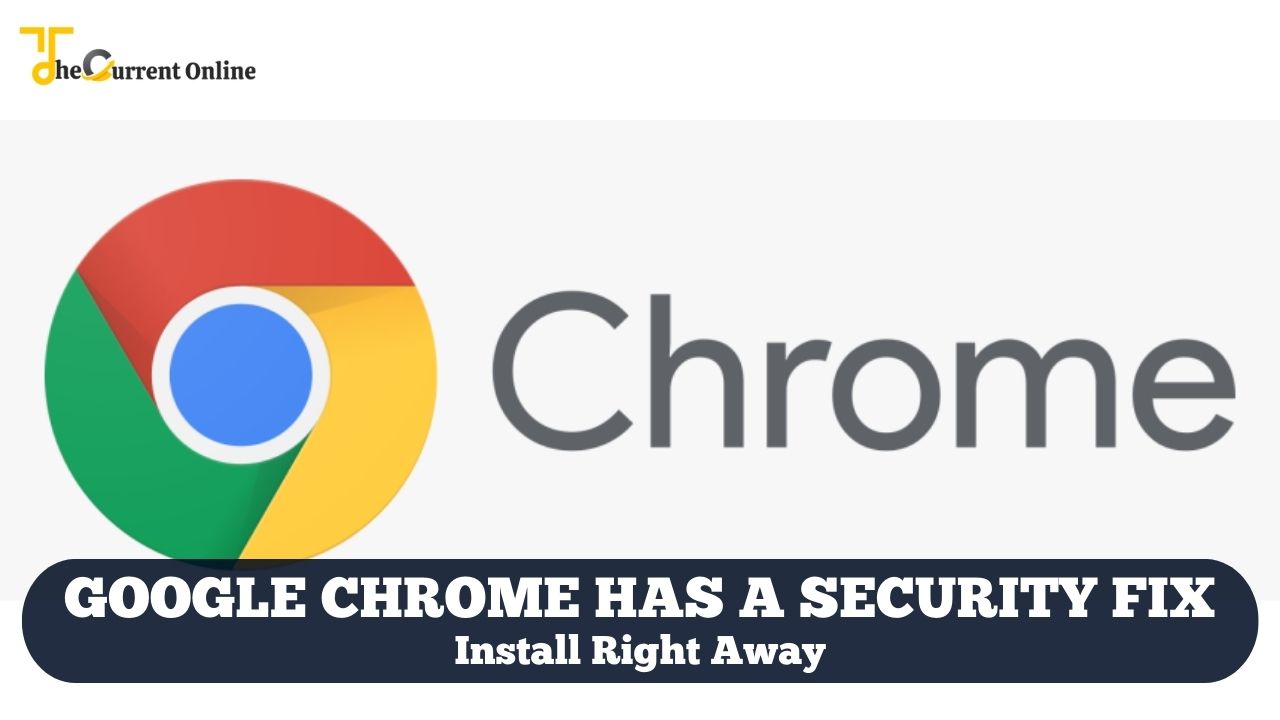Over the weekend, a serious security flaw in Google Chrome was discovered and corrected. Ensure that your browser is secure.
It’s time to check for a crucial security update whether you’re using Google Chrome or a Chromium-based browser, whether you’re running macOS, Windows, or Linux. In order to address a serious vulnerability that is currently being actively exploited in ongoing cyberattacks, Google released a Chrome upgrade on Friday. Google recommended users to upgrade Chrome as soon as possible across all operating systems.
The Chromium-based browsers Opera, Brave, and Microsoft Edge all employ a group of back-end libraries collectively referred to as Mojo, which is where the security flaw lies. The high severity zero-day vulnerability has been assigned the number CVE-2022-307. Google’s latest patch resolves the vulnerability and updates your current version of Chrome to version 105.0.5195.102.
Here’s how to verify your version of Chrome and fast upgrade if you haven’t applied a recent update or if your updates aren’t enabled automatically.
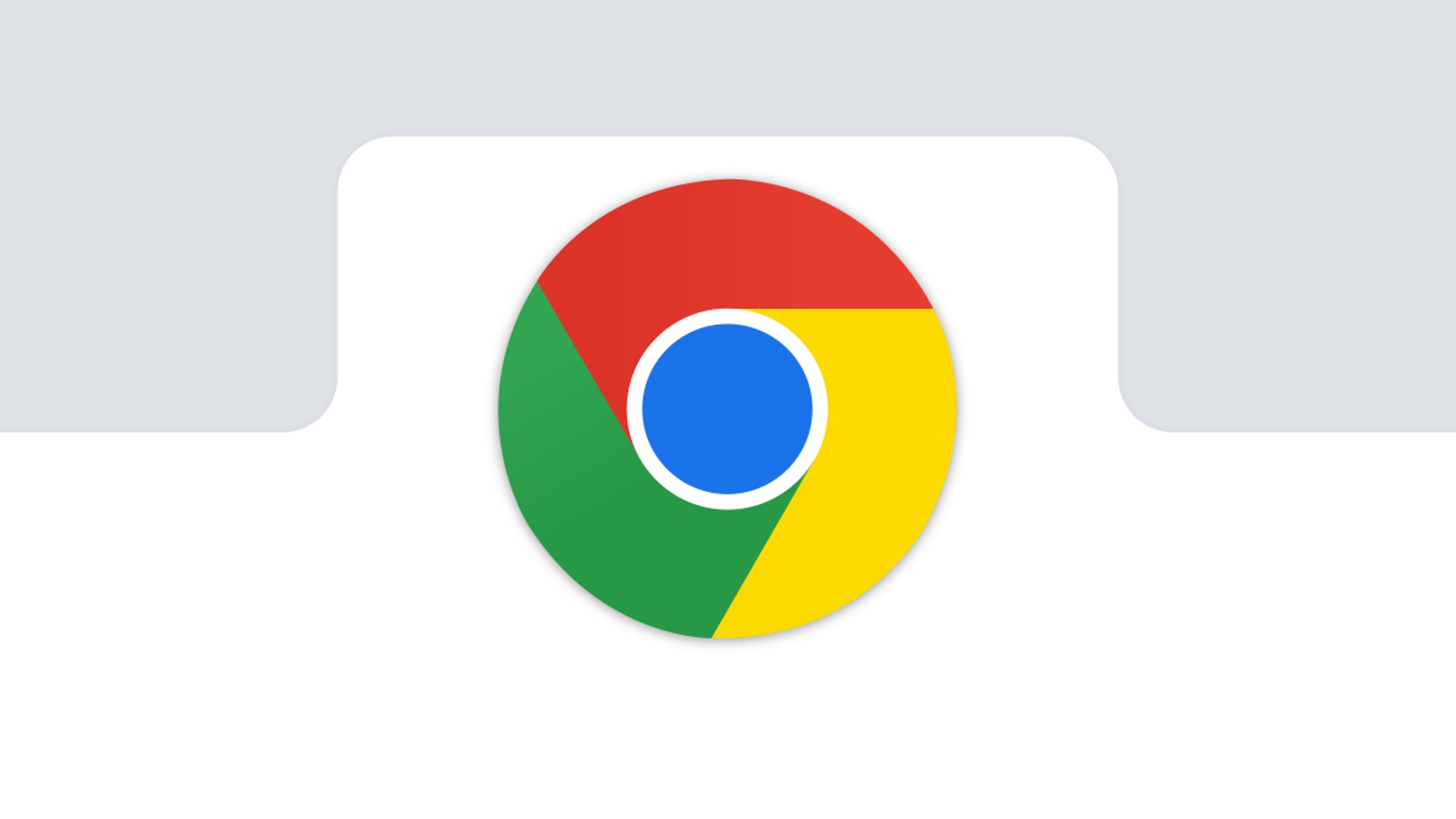
On Android, how to update Chrome
Android smartphones and tablets are preconfigured to let Google Chrome check for and install updates automatically. If you’ve already deactivated this setting, you can quickly enable it again by going to the Play Store app, choosing Google Chrome, and then clicking the three-dot menu to access the app’s update settings.
Here’s how to see if your Google Chrome app for Android has been updated.
1. Start the Play Store app. Tap the symbol for your profile in the top right corner.
2. To open the Overview tab, tap Manage apps & device.
3. Either All apps up to date or Updates available will be listed as the second option on the Overview tab. Tap Updates Available if you see it.
4. Look for Google Chrome in the list of applications that displays. Select Update next to the app’s name.
How to update Chrome on iPhone or iPad
Google Chrome should be automatically configured to look for and install app updates for App Store customers. Here is a manual check procedure to see if updates have been made.
1. On your iPhone or iPad, launch the App Store application.
2. Click Profile Properties from the circular profile icon in the top right corner. This will bring up the Account screen. To view the available updates, scroll down.
3. Look up Google Chrome. To install the most recent browser updates, press Update if Chrome is displayed. Your Apple ID and password might be requested by the App Store. Upon providing them, the updates will start to download and install.
Google Chrome is also available on the App Store if Chrome isn’t displayed under Available Updates. You can tap the button to start updating Chrome if the option to do so appears. You can also upgrade to Google Chrome directly from the iPhone Chrome app.
Google has released another "urgent" update for the Chrome browser for Windows, Mac, and Linux systems to patch a newly discovered zero-day vulnerability. Restart your browser and the update will be automatically applied. https://t.co/fetEuQPXgz
— LocalTel Communications (@LocalTel) September 4, 2022
1. Launch Chrome and select the More menu by tapping the three dots in the bottom right corner of the program.
2. Scroll all the way to the right on the resulting screen to find and hit Settings.
3. Scroll down and tap Safety Check. Tap Check now to open the new Safety Check menu. If a newer version is available, Chrome will start updating from this point on.
Update Chrome on a desktop computer
Your Google Chrome update procedure is the same whether you’re running macOS or Windows. Here’s how to rapidly check for updates and install them.
1. Open Google Chrome on your computer or laptop and select the More menu in the top right corner of the browser (it looks like three dots, stacked vertically).
2. You can check here to see if an update has recently been made available. A less than two-day-old update is indicated by a green indicator. An orange indicator indicates that an update has been waiting for four days. A red indicator also indicates that you have been waiting for an update for at least a week.
3. Click Help, followed by About Google Chrome, from the More menu’s bottom.
4. Click the Update Google Chrome button on the newly opened screen. Missing the button, please? Great. That indicates that you are already current.
5. After choosing Update Google Chrome, click Relaunch to complete the process.
Chrome will immediately restart, and you will have the most recent version.
FAQs
How can I set up the security update for Chrome?
When one is available, download Chrome.
- Open the Play Store app on your Android smartphone or tablet.
- At the top right, tap the profile symbol.
- Then select Manage apps & device.
- Find Chrome under “Updates available.”
- Next to Chrome, tap Update.
How can I disable Chrome’s security warning?
Press “Enter” after opening Chrome and entering chrome:/flags in the URL bar. To discover the setting we require, enter the word “secure” in the search box at the top. To disable the “Not Secure” alerts, scroll down to the “Mark non-secure origins as non-secure” setting and set it to “Disabled.”
Should I update Chrome?
increased performance and quickness. Chrome’s automated updates make it simple to keep secure. By doing this, you can be certain that you always get the most recent security updates and fixes.
What is Chrome’s most recent version on Windows 10?
The most recent version of the Chrome browser, version 96.0.4664.45, was made available by Google on November 15, 2021. It was created using JavaScript V8 engine version 9.6.180 with the Blink 96 layout engine.