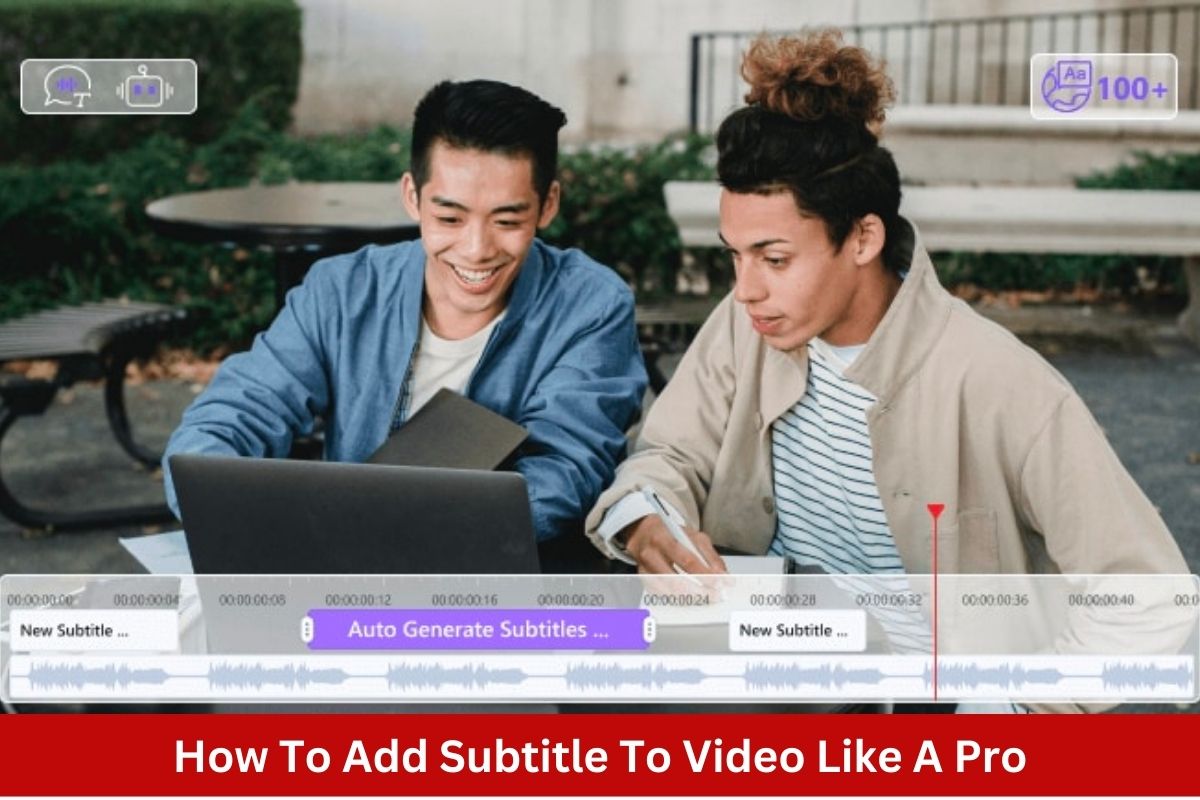Professional video creators always look for a tool that can simplify their tasks related to editing the video, adding subtitles, and many more.
In this section, we are going to talk about the process of adding a subtitle to a video like a pro and will introduce you to some of the most useful subtitle editor apps. Before going further, let’s first understand the key aspects that can make your video pro and attract an audience.
How to Make Your Video Pro?
It gets quite essential to know all the key aspects that can enhance the quality of your video. Below, we have made some suggestions that you must consider while editing your video to get praise from your audience for your editing skills. Make sure to not ignore any one of them to add a professional touch to your videos. Let’s get started.
1. Add Subtitle:
Subtitles complement a video, they make it look more professional compared to videos with no subtitles. Putting subtitles can also increase your audience base, if your content is good, but you are not getting views from other communities with different languages, then subtitles with generic languages like English will work.
Try to keep subtitles as simple as possible, and apply them using an easy-to-use subtitle generator.
2. Have The Right Soundtrack:
Applying soundtracks in videos has become quite essential nowadays. Look for the best and most relatable option to put with the video that you have created. Another important thing to consider while searching for the soundtrack is whether the audio is trending right now or not.
Trending soundtracks will increase your chances of getting more visibility. Soundtracks will connect your video with your followers.
3. Transition Naturally
Transition is the phase where most video editors fail. Changing from one scenario to another can get hectic and time-consuming, and you can’t even get the results you want.
Making heavy transition edits in your video can make it look bad and definitely will put a bad impact on your videos.
Apart from too many transitions, you can prefer adding natural transitions and making your video look more professional and organized.
4. Increase Intro And Outro
Intro and outro matter the most while editing a video. Don’t forget to add a good and engaging intro of appropriate length in your video. This will help you in establishing a connection with your audience. The same goes for the outro as well, increase the duration and keep it exciting to leave a long-lasting impression on your viewers.
Well, the above tasks are not as simple as they seem to be. Among all of them, adding subtitles can prove to be hectic sometimes, particularly when the length of the video is too long. You don’t need to worry about that. Here, we have given some most useful steps that you can follow to add subtitles to your videos online and offline with ease.
How to Add Subtitle to Video:
Adding subtitles can easily be done using simple tools in no time. Let’s look into the steps that you need to follow to add subtitles using a free video converter online and offline.
1. Add Subtitle With Media.io
Media.io is a wonderful app that can help you in adding subtitles without putting in any extra effort. Before starting, install the Media.io app on your device.
Step 1: Load a Video File
As the first step, you are just required to choose and upload the video file where you are wishing to add subtitles.
Step 2: Add Subtitles to Video/audio Automatically
Now, just click on the Auto-subtitle to use auto-generated subtitles in your video. Or you can also click on the AI icon and proceed. The tool will generate subtitles for the audio that you can use as captions and subtitles in your video easily.
Step 3: Edit The Auto Subtitles And Download The Video
After the auto-generation of subtitles, make sure to edit it to remove errors created by AI. Once you edit the auto subtitles, your work is done. Just download the video with subtitles to upload.
2. Add Subtitle With UniConverter
UniConverter is an online auto subtitle generator tool that you can use to generate subtitles and captions for your videos by just following these simple steps.
Step 1: Upload a Video
Open the online UniConverter tool, and click on add files to select the video.
Step 2: Import a Subtitle File
In the next step, just click on the import button to add SRT/AAS/SSA files. Edit the subtitle timeline, layout, and font size.
Step 3: Export Your Video With Subtitles
Once you are done with the previous step, your work is done. Just download and export to present your video with subtitles to your audience.
Other Functions of UniConverter
Apart from just adding subtitles, UniConverter can help you with following other functions as well.
- You can remove vocals from any song to extract background music and use that in your video.
- To add or remove the intro and outro from a video.
- UniConverter can help you in editing video and audio in the most organized and simple way ever. UniConverter has 66 different effects to make your video look more magnificent.
Verdict:
We all are aware of the technicality involved in adding subtitles to a video and making it look more engaging. However, it is not that difficult if you have sufficient knowledge about the best tools like Media.io and UniConverter that can help you in making desired changes at a very low cost.
All the above-mentioned suggestions will make your video pro and you are definitely going to receive applause for your wonderful editing work.